-
Table of Contents
Silent mode on an iPhone can be a useful feature when you want to mute all incoming calls and notifications. However, what if the physical switch to toggle silent mode on or off is not working? In such cases, there are alternative ways to turn on or off silent mode on an iPhone without using the switch. Here are three methods you can try:
1. Control Center: Swipe down from the top-right corner of the screen (or swipe up from the bottom on older iPhone models) to access the Control Center. Look for the bell icon, which represents silent mode. Tap on it to toggle silent mode on or off.
2. Settings: Open the Settings app on your iPhone and scroll down to find the “Sounds & Haptics” or “Sounds” option. Tap on it, and you will see a “Silent Mode” or “Vibrate on Silent” toggle switch. Enable or disable this switch to turn on or off silent mode.
3. AssistiveTouch: If you have enabled AssistiveTouch on your iPhone, you can use it to access the silent mode function. Open the AssistiveTouch menu by tapping on the floating button, then go to “Device” and select “Silent” or “Mute” to turn on silent mode. Repeat the same steps to turn it off.
These methods provide alternative ways to control silent mode on your iPhone when the physical switch is not functioning properly.
Using AssistiveTouch to Toggle Silent Mode on iPhone

Silent mode on the iPhone is a useful feature that allows users to mute incoming calls, notifications, and other sounds. Typically, this mode is activated by using the physical switch on the side of the device. However, what if the switch is broken or not functioning properly? In such cases, there are alternative methods to turn on or off silent mode on an iPhone without using the switch. One such method is by using AssistiveTouch.
AssistiveTouch is an accessibility feature on the iPhone that provides a virtual button overlay on the screen. It allows users to perform various functions without relying on physical buttons. To use AssistiveTouch to toggle silent mode on an iPhone, follow these steps:
1. Enable AssistiveTouch:
– Open the Settings app on your iPhone.
– Tap on “Accessibility” and then select “Touch.”
– Under the “Physical and Motor” section, tap on “AssistiveTouch.”
– Toggle the switch to enable AssistiveTouch. A small gray button will appear on the screen.
2. Customize AssistiveTouch menu:
– Tap on “Customize Top Level Menu” to configure the AssistiveTouch button.
– Tap on the “+” button to add a new action.
– Scroll down and select “Mute/Unmute.”
– Tap on “Done” to save the changes.
3. Use AssistiveTouch to toggle silent mode:
– Whenever you want to turn on or off silent mode, tap on the AssistiveTouch button on the screen. A menu will appear.
– Tap on “Mute/Unmute” in the menu. This action will toggle the silent mode on or off, depending on its current state.
Using AssistiveTouch to toggle silent mode on an iPhone provides a convenient alternative for those who cannot use the physical switch. However, it is important to note that this method requires enabling AssistiveTouch, which may take up some screen space and may not be ideal for everyone.
In addition to using AssistiveTouch, there are other ways to turn on or off silent mode on an iPhone without using the physical switch. One such method is by using the Control Center.
To access the Control Center, swipe down from the top-right corner of the screen on iPhone models with Face ID or swipe up from the bottom of the screen on iPhone models with a Home button. In the Control Center, you will find a bell icon. Tapping on this icon will toggle silent mode on or off.
Another method to turn on or off silent mode without the physical switch is by using Siri. Simply activate Siri by pressing and holding the side button or saying “Hey Siri.” Then, ask Siri to “turn on silent mode” or “turn off silent mode,” and Siri will perform the action accordingly.
In conclusion, while the physical switch on the iPhone is the primary method to toggle silent mode, there are alternative ways to achieve the same result without using the switch. AssistiveTouch, Control Center, and Siri are three methods that can be used to turn on or off silent mode on an iPhone without relying on the physical switch. These methods provide convenience and accessibility for users who may have a broken or malfunctioning switch.
Using Siri to Enable or Disable Silent Mode on iPhone
Silent mode on the iPhone is a handy feature that allows users to mute incoming calls, notifications, and alerts. It’s perfect for situations where you need to keep your phone quiet, such as during meetings, in theaters, or when you simply want some uninterrupted peace and quiet. However, what happens when the silent mode switch on your iPhone is broken or not functioning properly? Don’t worry, there are still ways to turn on or off silent mode without using the physical switch.
One of the easiest and most convenient methods to enable or disable silent mode on your iPhone without the switch is by using Siri. Siri, Apple’s virtual assistant, can perform a wide range of tasks, including toggling silent mode on or off. To activate Siri, simply press and hold the home button or say “Hey Siri” if you have that feature enabled.
Once Siri is activated, you can ask her to turn on or off silent mode by saying “Turn on silent mode” or “Turn off silent mode.” Siri will then execute your command, and you’ll receive a confirmation that silent mode has been enabled or disabled. This method is particularly useful if you have a broken or malfunctioning silent mode switch, as Siri can still perform the task effortlessly.
Another way to turn on or off silent mode without using the physical switch is through the Control Center. The Control Center is a convenient panel that provides quick access to various settings and features on your iPhone. To access the Control Center, simply swipe down from the top-right corner of the screen on iPhone X or newer models, or swipe up from the bottom of the screen on older models.
Once you’re in the Control Center, look for the bell icon. Tapping on the bell icon will toggle silent mode on or off. When silent mode is enabled, the bell icon will be highlighted in orange, indicating that all incoming calls and notifications will be silenced. Tapping on the bell icon again will disable silent mode, and the icon will no longer be highlighted.
Lastly, if you have an Apple Watch paired with your iPhone, you can also use it to control silent mode. When your iPhone is locked, simply swipe up on the watch face to access the Control Center. From there, you’ll see a bell icon, similar to the one in the Control Center on your iPhone. Tapping on the bell icon will enable or disable silent mode on your iPhone, depending on its current state.
In conclusion, while the silent mode switch on your iPhone may be broken or not functioning properly, there are still ways to turn on or off silent mode without using the physical switch. Siri, the Control Center, and even your Apple Watch can all be utilized to toggle silent mode on or off effortlessly. So, the next time you find yourself in a situation where you need to keep your iPhone quiet, remember these alternative methods and enjoy the peace and tranquility that silent mode brings.
Utilizing Control Center to Turn On or Off Silent Mode on iPhone
Silent mode on the iPhone is a useful feature that allows users to mute incoming calls, notifications, and other sounds. Typically, this mode is activated by using the physical switch on the side of the device. However, there may be instances where you need to turn on or off silent mode without using the switch. In this article, we will explore three ways to accomplish this using the Control Center on your iPhone.
The Control Center is a convenient tool that provides quick access to various settings and features on your iPhone. To access it, simply swipe down from the top-right corner of the screen on iPhone X or later models, or swipe up from the bottom of the screen on earlier models. Once you have accessed the Control Center, you can easily toggle silent mode on or off using the following methods.
Firstly, you can tap on the bell icon located in the top-left corner of the Control Center. This icon represents the silent mode feature. Tapping it once will activate silent mode, muting all incoming calls and notifications. Tapping it again will turn off silent mode, allowing your device to ring and receive notifications as usual. This method provides a quick and straightforward way to control silent mode without using the physical switch.
Another way to turn on or off silent mode using the Control Center is by long-pressing the volume slider. When you long-press the volume slider, a pop-up menu will appear, displaying three options: Ringer, Media, and Silent. By default, the Ringer option is selected, indicating that your device is not in silent mode. To activate silent mode, simply tap on the Silent option. Conversely, if your device is already in silent mode, tapping on the Ringer option will turn off silent mode and restore normal sound settings.
Lastly, you can also customize the Control Center to include a dedicated silent mode button. To do this, go to the Settings app on your iPhone and select Control Center. From there, tap on Customize Controls. You will see a list of available controls that can be added to the Control Center. Look for the “Silent Mode” option and tap on the green plus icon next to it to add it to your Control Center. Once added, you can easily toggle silent mode on or off by tapping on the silent mode button in the Control Center.
In conclusion, the Control Center on your iPhone provides several convenient methods to turn on or off silent mode without using the physical switch. Whether you prefer tapping on the bell icon, long-pressing the volume slider, or customizing the Control Center to include a dedicated silent mode button, these options offer flexibility and ease of use. By utilizing the Control Center, you can quickly and effortlessly manage silent mode on your iPhone, ensuring that you have control over your device’s sound settings at all times.
Using Accessibility Settings to Enable or Disable Silent Mode on iPhone
Silent mode on the iPhone is a useful feature that allows users to mute incoming calls, notifications, and other sounds. However, what happens when the silent mode switch on the side of the iPhone is broken or not functioning properly? In such cases, it may seem like there is no way to turn silent mode on or off. Fortunately, there are alternative methods to enable or disable silent mode on an iPhone without using the physical switch.
One way to accomplish this is by utilizing the Accessibility settings on the iPhone. These settings are designed to assist users with disabilities, but they can also be used to access certain features that are otherwise difficult to reach. To turn on silent mode without using the switch, follow these steps:
First, open the Settings app on your iPhone. Scroll down and tap on “Accessibility.” This will bring up a list of accessibility options that you can enable or disable.
Next, scroll down to the “Physical and Motor” section and tap on “Touch.” Here, you will find various settings related to touch sensitivity and gestures.
Scroll down again until you see the “Back Tap” option. Tap on it to access the settings for this feature. Back Tap allows you to perform certain actions by tapping on the back of your iPhone.
In the Back Tap settings, you will find two options: “Double Tap” and “Triple Tap.” Tap on either of these options to choose what action you want to assign to the back tap gesture.
To enable silent mode, tap on either “Double Tap” or “Triple Tap” and select “Mute” from the list of actions. This will assign the mute action to the back tap gesture.
Now, whenever you want to turn on silent mode, simply double tap or triple tap on the back of your iPhone. This will activate silent mode and mute all incoming calls and notifications. To disable silent mode, perform the back tap gesture again.
Using the Accessibility settings to enable or disable silent mode on the iPhone is a convenient alternative to the physical switch. It allows users to control their device’s sound settings even when the switch is not working properly.
In addition to the Back Tap feature, there are other accessibility options that can be used to control silent mode on the iPhone. For example, the AssistiveTouch feature provides an on-screen button that can be used to access various functions, including silent mode.
To enable AssistiveTouch, go to the Accessibility settings and tap on “Touch.” Then, scroll down and tap on “AssistiveTouch.” Toggle the switch to enable this feature.
Once AssistiveTouch is enabled, a small floating button will appear on the screen. Tap on it to access a menu of options. To control silent mode, tap on “Device” and then “Mute.” This will toggle silent mode on or off.
In conclusion, the Accessibility settings on the iPhone offer alternative methods to enable or disable silent mode without using the physical switch. By utilizing features like Back Tap or AssistiveTouch, users can easily control their device’s sound settings even when the switch is not functioning properly. These options provide a convenient solution for those who rely on silent mode and encounter issues with the physical switch.
Q&A
1. How can I turn on silent mode on an iPhone without using the switch?
You can turn on silent mode on an iPhone without using the switch by accessing the Control Center and tapping on the bell icon to activate silent mode.
2. How can I turn off silent mode on an iPhone without using the switch?
To turn off silent mode on an iPhone without using the switch, you can again access the Control Center and tap on the bell icon to deactivate silent mode.
3. Is there another way to turn on silent mode on an iPhone without using the switch?
Yes, you can also turn on silent mode on an iPhone without using the switch by going to the Settings app, selecting “Sounds & Haptics,” and toggling the “Silent Mode” option to on.
4. Can I turn off silent mode on an iPhone without using the switch in any other way?
Apart from using the Control Center or the Settings app, you can also turn off silent mode on an iPhone without using the switch by pressing the volume up or down buttons on the side of the device until the volume slider appears, and then sliding it all the way to the right to disable silent mode.Conclusion:
There are three alternative methods to turn on or off silent mode on an iPhone without using the physical switch. These methods include using the Control Center, using the AssistiveTouch feature, and utilizing the Accessibility Shortcut. These options provide convenient alternatives for users who may have a faulty or inaccessible physical switch on their device.

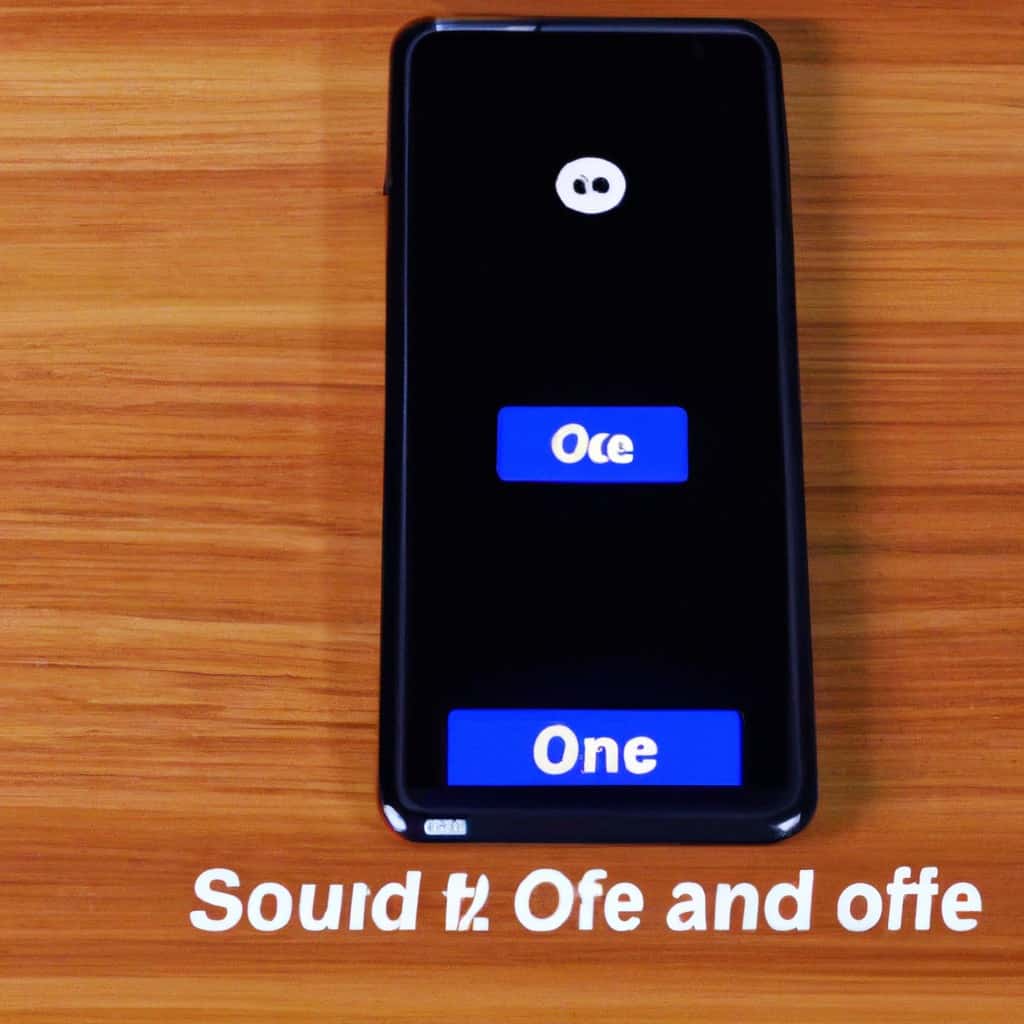
COMMENTS