Like photoshop GIMP is a graphics images editor, it is not a premium software like Photoshop insated GIMP comes with an open-source license where you do not need to spend anything on using the software.
GIMP was released by the Spencer Kimball, Peter Mattis in the year 1996, compatible with the Linux, macOS, Microsoft Windows, BSD, Solaris operating system.
What You can do with the GIMP
- Retouching of images
- Editing Images
- Freeform drawing
- Image format converting and much more else
What Is GIMP Plugins
With the basic version of GIMP you will be able to only use some basic features and many of the GIMP users treat it as a basic image editor due to this. But there are lots of GIMP Plugins available to enable GIMP to works with advanced functionalities.
The developer uses python or Script-Fu extensions for GIMP Plugins development. All of these plugins are really easy to install and do not need any kind of programming skill or knowledge.
If you are want to try any of the pythons uses plugin then you have to install the Python support, and it will be available in the distro’s repositories.
Why You Needed GIMP Plugins
There is no doubt that Photoshop is the most popular Adobe product for the work of image editing but because it is premium software so many uses GIMP as an alternative for its open source license.
Even for the Linux GIMP consider as one of the most popular Photoshop alternatives and that is why many Linux distribution comes with the pre installed GIMP.
But the basic version will not provide you that much of editing satisfaction so you need GIMP plugins which can be used for free. It will help to add additional functionalities to the GIMP.
These plugins are free and these all will work properly with Linux, windows, and MAC.
How To Install The GIMP Plugins
There are three form of GiMP plugin
- Script-fu extensions which come with the .scm extension
- .py extension because it is built in Python
- Zip files
There is nothing special about the ZIP format it just a reduced file of the plugin which can be unzipped with any ZIP extractor.
The installation process of plugins are easy, it is just moving plugins file to the right GIMP directory. And when you will restart the software after placing the plugin file to the directory GIMP will automatically load the plugin.
Script-fu extensions
Plugins with the .SCM extension can be easily installed by moving the plugin file to the Gimp scripts directory. The things which you have to take in mind in that it can vary in the different operating system.
Here are the steps
- Go to the edit
- Go to preference
- Folder
- Scripts
- Place the plugin file to the mail Scripts directory
Plugins with contains .py extension or zip files.
if you are going to install these plugins, you have to copy the file to Gimp plugins directory.
and if the plugin is in the ZIP format so first unzip it with the help of any ZIP extractor software.
How to find the plugin directory
- Edit
- Go to the Preferences
- Then go to the Folders
- Choose Plugins
Best GIMP Plugins For Fun & Creativity
Pencil Draw
http://registry.gimp.org/node/22018
If you are in the mood of fun and want to do something funny and creative then you should go with the Pencil Draw GIMP Plugins for a cool sketch effect. This sketch effect will be best for making any profile picture that you can share with your social media, blogs, projects etc. The plugin traces the outline of the main picture and in the open area, it fills with gray shading.
How To Use This Effect
- Choose your picture
- Select the area where you want changes
- Choose Pencil Draw, you can find it from the filter menu
- You are done
Auto Rotate
http://registry.gimp.org/node/22910
While photography it happened that you captured the picture rotation sometimes looks bad. So here is the quick fix of this mistake, Auto Rotate. This gimp plugin will let you rotate your pictures according to you in a few clicks.
You have to trace a line in the picture to do this, and you can do this by using the paths tool.
Here are the steps
- Open the toolbar options
- Choose auto-rotate
Motivational Poster Maker
It is one of the most popular things on the internet, especially on social media like Twitter, FB, etc. i am talking about the image captioning where you put a caption to a picture. It can be motivation, troll, funny or else.
There are lots of online tools which can let you do this but you must have a working internet connection and sometimes it is little messy. But with the help of the Motivational Poster Maker plugin, you can create a caption pictures in easy steps.
Here is the steps
- Open GIMP
- Load your desired picture where you want to caption
- Tap on filter
- Then choose moti-maker
- Now a popup will appear where you have to write the caption
Phoca Save Icons
http://registry.gimp.org/node/12763
Many time you needed the same image in different sizes and sometimes resizing images with the default tool gave a bad look to your images. So Phoca Save Icons gimp plugin is one-click solution to this issue where you can change your picture to up to 8 different sizes from 512 x 512 px to 16 x 16 px.
Draw Arrow
http://registry.gimp.org/node/20269
As the name suggests you that Draw Arrow looks like a simple plugin but it is one of the must-have basic tools with many uses. It let you customize your arrows to different shapes and sizes.
GIMP Plugin For The Designers
FX-Foundry
http://registry.gimp.org/node/13661
As a designer, you were expected to create some really amazing work and with the basic features, it is not possible to do something creative. So here is the FX Foundry plugin for GIMP which comes with a huge no of images processing script options, it is having 100+ images processing script options.
Previously the tool was having the 150+ options but later they excluded many who were low quality and finally make a collection of around 100 high-quality scripts.
The script options are really huge and as a designer, it will take a long time to use all of them to your work.
How to use FX Foundry
- Download FX Foundry
- Install it
- In the GIMP menu, you can see the option of FX Foundry
GAP
http://photocomix-resources.deviantart.com/art/GAP-2-6-for-Gimp-2-6-Windows-135464357
GAP is also a good option for graphic designers which can let you create something stunning. It helps you in the animation but it is not any advanced plugin for animation like Blender.
On the Linux device, it can be compiled or install it through the synaptic. And it is having a ready-made installer for the windows.
After installing if you are looking in the GAP in the gimp, that, where it added? so maybe it can puzzle you till some moment. Because Gap installed as video menu.
GIMP Paint Studio
http://code.google.com/p/gps-gimp-paint-studio/
GIMP Paint Studio which also known as the GPS is to add some extra patterns, palettes, brushes, gradients, and many other tools.
GPS is for the advanced designers who are working on any advanced design, so if you are a normal user then these plugins is may not be for you.
Save for Web
http://registry.gimp.org/node/33
In comparison to the other GIMP plugins in this list Save for Web is a small plugin. But if your images are for the web then this plugin can not be ignored. Because the web images have two main recruitments high quality and low in size.
High seizes images provide many negative web effects and this plugin “Save for Web” creates a perfect balance between the image size and quality.
If you are having this GIMP plugin then you do not need any images compressor tool to decrease the image size.
GIMP Extensions Pack for Windows
http://sourceforge.net/projects/gimpextensions/
This plugin is for the windows users who are using GIMP from the windows device. This is a must-have GIMP plugin for the windows users named “GIMP Extensions Pack for Windows”. It is not like any other plugins which add some kind of functionality, instead, it is a package of the lots of different plugins. It contains all of the must-have plugins in one place so if you are having this then you do not need to download and install any others.
There is one drawback of this plugin that it adds some of the plugins which you are not going to use ever and that will just waste your space. So if you think this way then it is having a negative point too.
Quick Sketch
http://registry.gimp.org/node/5921
Quick Sketch, it is like a pencil drawing where you can convert your desired image to a sketch art. Peoples love to use sketch images for profile picture or portfolio because it looks cool. Even this plugin is having a separate RDB version where you can make colorful sketches. If you are working on any kind of artwork then this plugin can be useful.
Photo Effects
http://registry.gimp.org/node/97
Photo Effects, I think the name of thIs GIMP plugin will be explained to you everything. This plugin is to add photo effect to your work.
Effects which it contains
- Palette knife
- Water paint effect
- Texturizer
- Wrap-effect
- Color pencil
- Brick wall and much more
Effects are one of the coolest things about editing which can enhance a picture to 100 times if you are having a good knowledge to use the right effects.
Layer Effects
http://registry.gimp.org/node/186
It is just a little bit different from the photo effects, the photo effect was to create effects on the main picture but with the help of Layer Effects, you add effects to the layers. It works with the separate layers as well as merged layers.
Contain effects like
- Inner Glow
Satin
Outer Glow
Stroke
Pattern Overlay
Emboss etc
If you are working on any of the 3D picture then it can be useful, because you can add effects to any layer of your 3D picture.
Beautify
http://registry.gimp.org/node/26835
Beautify will let you do which wanted by everyone for their work and definalty you need this plugin. By adding and decreasing the sharpness of the color you can make your picture much beautiful than before but doing this manually needed lots of time and knowledge. So this GIMP plugin Beautify do this work for you, it adds sharpness to the colors in the perfects amount to make your picture looks much stunning than before.

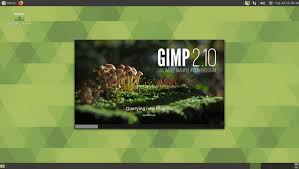
COMMENTS