-
Table of Contents
- Common reasons why Spotify fails to download songs on iPhone or iPad
- Troubleshooting steps to resolve Spotify download issues on iOS devices
- How to optimize network settings for successful song downloads on Spotify for iOS
- Alternative music streaming apps for iPhone or iPad if Spotify download problems persist
- Q&A
Introduction:
Spotify is a popular music streaming platform that allows users to access a vast library of songs. However, some users may encounter issues with Spotify not downloading songs on their iPhone or iPad. In this article, we will provide 12 ways to fix this problem and ensure a smooth downloading experience on your iOS device.
Common reasons why Spotify fails to download songs on iPhone or iPad
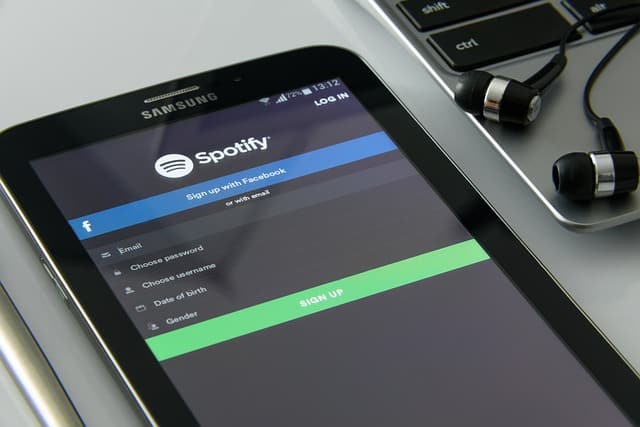
Spotify has become one of the most popular music streaming platforms, allowing users to access millions of songs with just a few taps on their iPhone or iPad. However, there are times when users encounter issues with downloading songs on their devices. If you’re facing this problem, don’t worry, as we’ve compiled a list of common reasons why Spotify fails to download songs on iPhone or iPad, along with 12 ways to fix it.
One of the most common reasons for Spotify’s failure to download songs is a poor internet connection. If your Wi-Fi or cellular data is weak or unstable, it can hinder the download process. To fix this, try connecting to a different network or move closer to your router to ensure a stable connection.
Another reason could be insufficient storage space on your device. Spotify requires a certain amount of free space to download songs, so if your iPhone or iPad is running low on storage, it may prevent downloads. To resolve this, delete unnecessary files or apps to free up space and try downloading again.
Sometimes, the issue lies with the Spotify app itself. Outdated or corrupted app files can cause problems with downloading songs. To fix this, check for any available updates in the App Store and install them. If that doesn’t work, try deleting the app and reinstalling it from the App Store.
If you have enabled the “Offline Mode” feature in Spotify, it will prevent songs from downloading. Offline Mode allows you to listen to previously downloaded songs without an internet connection, but it disables new downloads. To disable Offline Mode, open Spotify, go to “Settings,” and toggle off the “Offline Mode” option.
Another common reason for download failures is a problem with your Spotify account. If you’re using a free account, there may be limitations on downloading songs. Consider upgrading to a premium account, which offers unlimited downloads and other additional features.
Sometimes, the issue may be related to your device’s settings. Check if you have enabled restrictions on downloading apps or media files. Go to “Settings,” tap on “Screen Time,” and then “Content & Privacy Restrictions.” Ensure that downloading apps and media is allowed.
If you’re using a VPN (Virtual Private Network) on your device, it may interfere with Spotify’s download process. Disable the VPN temporarily and try downloading again. If the issue is resolved, consider using a different VPN or contacting your VPN provider for assistance.
In some cases, the problem may be specific to certain songs or albums. If you’re unable to download a particular song, try downloading a different one to see if it works. If the issue persists with multiple songs, it’s likely not song-specific.
Clearing the cache on your Spotify app can also help resolve download issues. To do this, go to “Settings,” tap on “Storage,” and then “Delete Cache.” This will remove any temporary files that may be causing problems.
If none of the above solutions work, try logging out of your Spotify account and then logging back in. This can refresh your account settings and resolve any temporary glitches.
If you’ve tried everything and still can’t download songs on Spotify, it’s worth contacting Spotify’s customer support for further assistance. They can provide personalized troubleshooting steps or investigate any potential technical issues on their end.
In conclusion, encountering difficulties with downloading songs on Spotify can be frustrating, but there are several common reasons and solutions to consider. From checking your internet connection to clearing the cache and adjusting your device settings, these steps should help you get back to enjoying your favorite tunes on your iPhone or iPad.
Troubleshooting steps to resolve Spotify download issues on iOS devices
Spotify has become one of the most popular music streaming platforms, allowing users to access a vast library of songs with just a few taps on their smartphones or tablets. However, some users have reported issues with downloading songs on their iPhones or iPads. If you’re facing this problem, don’t worry, as we have compiled a list of 12 troubleshooting steps to help you resolve Spotify download issues on your iOS devices.
Firstly, ensure that you have a stable internet connection. A weak or intermittent connection can hinder the download process. Try switching to a different Wi-Fi network or enabling cellular data to see if that resolves the issue.
If your internet connection is not the problem, try restarting the Spotify app. Sometimes, a simple app restart can fix minor glitches that may be preventing downloads. Close the app completely and relaunch it to see if the issue persists.
Another troubleshooting step is to check if you have enough storage space on your device. Insufficient storage can prevent Spotify from downloading songs. Go to your device’s settings and check the available storage. If it’s running low, consider deleting unnecessary files or apps to free up space.
Updating the Spotify app to the latest version can also help resolve download issues. Developers often release updates to fix bugs and improve performance. Open the App Store, go to the Updates tab, and check if there’s an update available for Spotify. If so, install it and try downloading songs again.
Clearing the cache of the Spotify app is another potential solution. Cached data can sometimes interfere with downloads. To clear the cache, go to the Spotify settings within the app and find the option to clear cache. After doing so, attempt to download songs once more.
If none of the previous steps have worked, try logging out of your Spotify account and then logging back in. This can refresh your account settings and potentially resolve any download issues. To log out, go to the Spotify settings, find the option to log out, and then log in again with your credentials.
Sometimes, the problem may lie with the specific song or album you’re trying to download. Try downloading a different song or album to see if the issue persists. If it does, it’s likely a broader issue with the app or your device.
Updating your iOS device to the latest version can also help resolve compatibility issues between Spotify and your operating system. Check for any available updates in your device’s settings and install them if necessary.
If you’re using a VPN (Virtual Private Network) on your device, try disabling it temporarily. VPNs can sometimes interfere with app functionality, including downloads. Disable the VPN and try downloading songs again.
Resetting your network settings can also be a potential solution. This step will remove any saved Wi-Fi networks and their passwords, so make sure you have them handy. Go to your device’s settings, find the option to reset network settings, and confirm the action. Afterward, reconnect to your Wi-Fi network and try downloading songs on Spotify.
If all else fails, you can try uninstalling and reinstalling the Spotify app. This will remove any potential app-related issues and give you a fresh start. Delete the app from your device, go to the App Store, and reinstall Spotify. Sign in to your account and attempt to download songs again.
Lastly, if none of the previous steps have resolved the issue, it’s recommended to contact Spotify’s support team. They can provide further assistance and investigate any potential server-side issues that may be affecting your downloads.
In conclusion, Spotify download issues on iPhones or iPads can be frustrating, but there are several troubleshooting steps you can take to resolve them. From checking your internet connection to updating the app and device software, these steps should help you get back to enjoying your favorite music on Spotify in no time.
How to optimize network settings for successful song downloads on Spotify for iOS
Spotify has become one of the most popular music streaming platforms, allowing users to access millions of songs with just a few taps on their smartphones or tablets. However, some users have reported issues with downloading songs on their iPhones or iPads. If you’re facing this problem, don’t worry, as there are several ways to fix it and optimize your network settings for successful song downloads on Spotify for iOS.
Firstly, it’s important to ensure that you have a stable internet connection. Weak or intermittent Wi-Fi signals can disrupt the downloading process. Try moving closer to your router or connecting to a different network to see if that resolves the issue. Additionally, you can try restarting your router or resetting your network settings on your device.
Another way to optimize your network settings is by disabling any VPN or proxy connections. These services can sometimes interfere with Spotify’s ability to download songs. By turning them off, you can eliminate any potential conflicts and improve the download process.
If you’re still experiencing issues, it might be helpful to clear the cache on your Spotify app. Over time, the cache can accumulate and cause performance problems. To do this, go to the settings within the Spotify app, find the “Storage” option, and tap on “Delete Cache.” This will remove any temporary files that might be causing the download problem.
In some cases, the issue might be related to the storage space on your device. If your iPhone or iPad is running low on storage, it can hinder Spotify’s ability to download songs. To free up space, you can delete unnecessary apps, photos, or videos. Alternatively, you can try downloading songs to an external storage device, such as an SD card, if your device supports it.
Updating your Spotify app and iOS software can also help resolve any compatibility issues that might be causing the download problem. Developers often release updates to fix bugs and improve performance, so it’s essential to keep your apps and operating system up to date.
Furthermore, disabling the “Low Power Mode” on your device can optimize network settings for successful song downloads. Low Power Mode restricts certain background activities, which can affect the download process. By turning it off, you allow your device to utilize its full capabilities and ensure a smoother downloading experience.
If none of these solutions work, you can try reinstalling the Spotify app. Sometimes, a corrupted installation can cause issues with downloading songs. By deleting the app and reinstalling it from the App Store, you can start with a fresh installation that might resolve the problem.
Lastly, if you’re still unable to download songs on Spotify, it’s worth contacting Spotify’s support team for further assistance. They have a dedicated team of experts who can help troubleshoot the issue and provide personalized solutions.
In conclusion, if you’re facing difficulties downloading songs on Spotify for iOS, there are several ways to optimize your network settings and resolve the problem. From ensuring a stable internet connection to clearing the app cache and freeing up storage space, these steps can help improve the download process. Additionally, updating your app and iOS software, disabling VPN or proxy connections, and reinstalling the app are all viable solutions. If all else fails, reaching out to Spotify’s support team can provide you with the necessary guidance to get your songs downloading smoothly once again.
Alternative music streaming apps for iPhone or iPad if Spotify download problems persist
Spotify has become one of the most popular music streaming apps in the world, with millions of users enjoying its vast library of songs. However, like any app, it is not without its flaws. One common issue that many Spotify users face is the inability to download songs on their iPhone or iPad. If you’re experiencing this problem, don’t worry, as there are several alternative music streaming apps available for iOS devices that can serve as a temporary solution.
One alternative to Spotify is Apple Music, which is a native app on all iOS devices. With Apple Music, you can access a vast library of songs, create playlists, and even download songs for offline listening. The app also offers personalized recommendations based on your music preferences, making it a great alternative for Spotify users.
Another popular alternative is Tidal, which is known for its high-quality audio streaming. Tidal offers a vast library of songs, including exclusive content from popular artists. The app also allows you to download songs for offline listening, ensuring that you can enjoy your favorite tracks even without an internet connection.
If you’re looking for a more independent and artist-friendly alternative, you might consider Bandcamp. Bandcamp is a platform that allows artists to sell their music directly to fans, cutting out the middleman. The app offers a wide range of genres and allows you to download songs for offline listening. By using Bandcamp, you can support independent artists while enjoying their music on your iPhone or iPad.
For those who prefer a more radio-like experience, Pandora is a great alternative to Spotify. Pandora offers personalized radio stations based on your music preferences, allowing you to discover new songs and artists. While you can’t download songs for offline listening with Pandora’s free version, you can upgrade to Pandora Plus or Pandora Premium to enjoy this feature.
If you’re a fan of live performances and bootlegs, you might want to check out nugs.net. Nugs.net offers a vast collection of live recordings from various artists and bands. The app allows you to stream these live performances and even download them for offline listening. With nugs.net, you can experience the energy and excitement of live music right on your iPhone or iPad.
If you’re looking for a more social music streaming experience, you might consider SoundCloud. SoundCloud is a platform that allows artists to upload and share their music with the world. The app offers a vast library of songs, including remixes and covers, and allows you to create playlists and follow your favorite artists. While SoundCloud does not offer offline listening, it is a great alternative for discovering new music and connecting with artists.
These are just a few of the alternative music streaming apps available for iPhone or iPad if you’re experiencing Spotify download problems. Each app offers its own unique features and benefits, so it’s worth exploring them to find the one that best suits your music preferences. While Spotify may be the go-to app for many music lovers, it’s always good to have alternatives at hand in case of technical difficulties. So, if you’re having trouble downloading songs on Spotify, give one of these alternative apps a try and keep the music playing!
Q&A
1. Check your internet connection and ensure it is stable.
2. Update your Spotify app to the latest version available.
3. Restart your iPhone or iPad and try downloading the songs again.
4. Clear the cache of your Spotify app and attempt the download once more.
5. Ensure that you have enough storage space on your device for the downloaded songs.
6. Disable any VPN or proxy settings that may be interfering with the download process.
7. Log out of your Spotify account, then log back in and try downloading the songs again.
8. Disable any battery-saving or power management settings that may be restricting app downloads.
9. Reset your network settings on your iPhone or iPad and try downloading the songs again.
10. Uninstall and reinstall the Spotify app on your device.
11. Contact Spotify support for further assistance if the issue persists.
12. Consider using alternative music streaming apps if the problem continues.In conclusion, if you are experiencing issues with Spotify not downloading songs on your iPhone or iPad, there are several ways to fix it. Here are 12 possible solutions:
1. Check your internet connection.
2. Update the Spotify app.
3. Restart your device.
4. Clear the app cache.
5. Free up storage space on your device.
6. Disable any VPN or proxy settings.
7. Disable Low Power Mode.
8. Reset network settings.
9. Reinstall the Spotify app.
10. Check for any available iOS updates.
11. Disable restrictions on cellular data usage.
12. Contact Spotify support for further assistance.

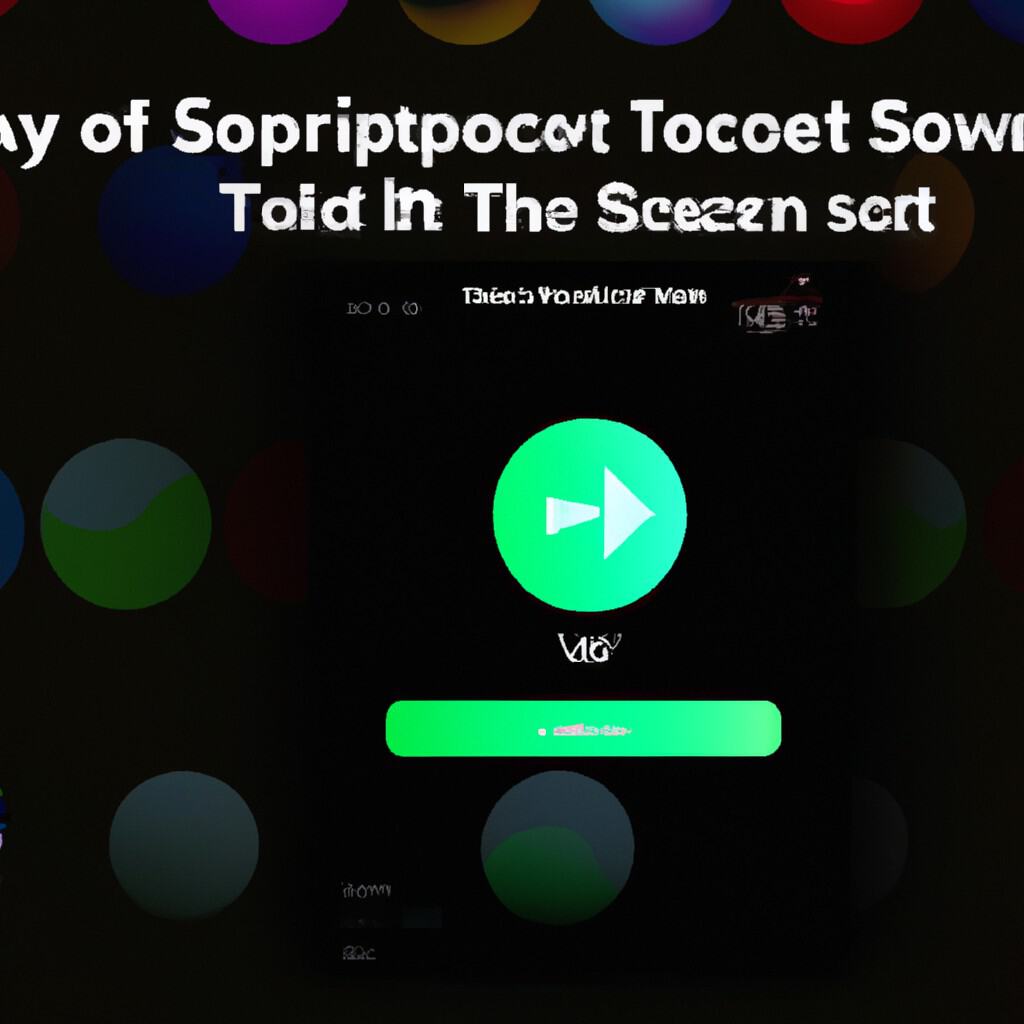
COMMENTS