-
Table of Contents
Introduction:
If you’re looking to boost the performance of your iPhone and make it run faster, there are several simple steps you can take. By optimizing settings, managing storage, and updating software, you can significantly improve the speed and responsiveness of your device. In this guide, we will explore some effective methods to speed up your iPhone and enhance your overall user experience.
Top 10 Tips to Speed Up Your iPhone

Is your iPhone feeling sluggish and slow? Don’t worry, you’re not alone. Over time, iPhones can start to lag and become less responsive. But fear not, there are several simple and effective ways to speed up your iPhone and get it running smoothly again. In this article, we will explore the top 10 tips to speed up your iPhone and improve its performance.
First and foremost, one of the easiest ways to speed up your iPhone is by clearing out unnecessary clutter. Over time, your iPhone accumulates a lot of unnecessary files and data that can slow it down. Start by deleting unused apps and games that are taking up valuable storage space. Additionally, go through your photo and video library and delete any old or unwanted media files. By freeing up storage space, you’ll give your iPhone more room to breathe and improve its overall performance.
Another tip to speed up your iPhone is to close unused apps running in the background. Many apps continue to run in the background even when you’re not using them, consuming valuable system resources. To close these apps, simply double-click the home button (or swipe up from the bottom on newer iPhone models) to access the app switcher. Then, swipe up on the apps you want to close. By doing this regularly, you’ll ensure that your iPhone is only running the apps you actually need, leading to a faster and more responsive device.
Next, consider disabling unnecessary visual effects and animations. While these may look nice, they can also slow down your iPhone. To do this, go to Settings, then General, and select Accessibility. From there, choose Reduce Motion and toggle it on. This will reduce the motion effects and animations throughout your iPhone’s interface, resulting in a snappier user experience.
Additionally, keeping your iPhone’s software up to date is crucial for optimal performance. Apple regularly releases updates that include bug fixes and performance improvements. To check for updates, go to Settings, then General, and select Software Update. If an update is available, download and install it. By keeping your iPhone’s software up to date, you’ll ensure that it’s running the latest optimizations and enhancements.
Another tip to speed up your iPhone is to clear your Safari browsing history and website data. Over time, your browsing history and website data can accumulate and slow down your device. To do this, go to Settings, then Safari, and select Clear History and Website Data. This will remove all your browsing history, cookies, and other website data, freeing up valuable storage space and improving your iPhone’s performance.
Furthermore, managing your notifications can also help speed up your iPhone. Notifications can be useful, but they can also be a drain on your device’s resources. To manage your notifications, go to Settings, then Notifications. From there, you can choose which apps can send you notifications and customize how they appear. By reducing the number of notifications you receive, you’ll reduce the strain on your iPhone’s processor and memory, resulting in a faster device.
In addition to these tips, regularly restarting your iPhone can also help improve its performance. Restarting your device clears its memory and closes any lingering processes that may be slowing it down. To restart your iPhone, simply hold down the power button until the “slide to power off” option appears. Slide to power off, wait a few seconds, then press and hold the power button again until the Apple logo appears. This simple action can work wonders in speeding up your iPhone.
Lastly, if all else fails, consider resetting your iPhone to its factory settings. This should be a last resort, as it will erase all your data and settings. However, it can also give your iPhone a fresh start and eliminate any software issues that may be causing it to slow down. To reset your iPhone, go to Settings, then General, and select Reset. From there, choose Erase All Content and Settings. Make sure to back up your data before proceeding with this step.
In conclusion, if your iPhone is feeling sluggish and slow, there are several steps you can take to speed it up. By clearing out unnecessary clutter, closing unused apps, disabling visual effects, keeping your software up to date, clearing your browsing history, managing notifications, restarting your device, and resetting to factory settings if necessary, you can significantly improve your iPhone’s performance. So don’t let a slow iPhone hold you back – follow these tips and enjoy a faster and more responsive device.
Optimizing Your iPhone for Maximum Performance
Is your iPhone feeling sluggish and slow? Are you tired of waiting for apps to load and pages to open? If so, it may be time to optimize your iPhone for maximum performance. By following a few simple steps, you can speed up your device and enjoy a smoother user experience.
First and foremost, it’s important to keep your iPhone updated with the latest software. Apple regularly releases updates that not only introduce new features but also improve performance and fix bugs. To check for updates, go to Settings, then General, and finally Software Update. If an update is available, download and install it to ensure your iPhone is running on the most up-to-date software.
Another way to speed up your iPhone is by clearing out unnecessary clutter. Over time, your device can accumulate a lot of unnecessary files and data, which can slow it down. Start by deleting any apps that you no longer use. Simply press and hold the app icon until it starts to jiggle, then tap the X button to delete it. Additionally, go through your photo library and delete any unwanted pictures or videos. You can also offload unused apps by going to Settings, then General, and finally iPhone Storage. From there, you can select individual apps and offload them, which removes the app but keeps its data intact.
Managing your iPhone’s storage is crucial for optimal performance. If your device is running low on storage, it can significantly impact its speed. To free up space, consider using iCloud to store your photos, videos, and other files. This way, you can access them whenever you need them without taking up valuable storage on your iPhone. You can enable iCloud Photo Library by going to Settings, then Photos, and finally iCloud Photos. Additionally, regularly delete old messages, clear your browser cache, and remove unnecessary downloads to keep your storage in check.
Background app refresh is a feature that allows apps to update in the background, even when you’re not using them. While this can be convenient, it can also drain your iPhone’s resources and slow it down. To disable background app refresh, go to Settings, then General, and finally Background App Refresh. From there, you can choose to disable it entirely or select specific apps that you want to allow or restrict from refreshing in the background.
Lastly, restarting your iPhone can work wonders in speeding it up. Over time, your device’s memory can become overloaded, causing it to slow down. By restarting your iPhone, you clear out the memory and give it a fresh start. To restart your iPhone, simply press and hold the power button until the slider appears. Slide it to power off, wait a few seconds, and then press and hold the power button again until the Apple logo appears.
In conclusion, optimizing your iPhone for maximum performance is essential for a smooth and speedy user experience. By keeping your software up to date, clearing out unnecessary clutter, managing your storage, disabling background app refresh, and regularly restarting your device, you can significantly improve its speed and responsiveness. So, why wait? Follow these simple steps and enjoy a faster iPhone today.
Simple Hacks to Boost Your iPhone’s Speed
Is your iPhone feeling sluggish and slow? Don’t worry, you’re not alone. Over time, iPhones can start to lose their speed and responsiveness, making even the simplest tasks feel like a chore. But fear not, there are some simple hacks you can try to give your iPhone a much-needed boost.
Firstly, let’s talk about clearing out the clutter. One of the main reasons why your iPhone may be running slow is because it’s filled with unnecessary files and apps. Take a look at your home screen and ask yourself, do you really need all those apps? Chances are, there are quite a few that you rarely use. By deleting these unused apps, you’ll free up valuable storage space and help your iPhone run more smoothly.
Next, let’s talk about managing your storage. iPhones come with a limited amount of storage, and when it’s full, it can significantly impact your device’s performance. To free up space, start by deleting old messages and attachments. These can take up a surprising amount of storage, especially if you’re an avid texter. You can also go through your photo library and delete any duplicate or blurry photos. Additionally, consider using cloud storage services like iCloud or Google Photos to store your photos and videos, freeing up space on your device.
Another simple hack to boost your iPhone’s speed is to clear your browser cache. Over time, your browser cache can become filled with temporary files and data, which can slow down your browsing experience. To clear your cache, open the Settings app, tap on Safari (or your preferred browser), and select “Clear History and Website Data.” This will remove all the temporary files and data, giving your browser a fresh start.
Updating your iPhone’s software is another crucial step in speeding up your device. Apple regularly releases software updates that not only bring new features but also improve performance and fix bugs. To check for updates, go to the Settings app, tap on General, and select Software Update. If an update is available, follow the on-screen instructions to download and install it. By keeping your iPhone’s software up to date, you’ll ensure that it’s running at its best.
Lastly, let’s talk about restarting your iPhone. It may sound simple, but a quick restart can do wonders for your device’s speed. Restarting your iPhone clears out temporary files and processes that may be slowing it down. To restart your iPhone, simply hold down the power button until the “slide to power off” option appears. Slide the power off, wait a few seconds, and then hold down the power button again until the Apple logo appears. Your iPhone will then restart, hopefully feeling faster and more responsive.
In conclusion, if your iPhone is feeling sluggish, there are several simple hacks you can try to boost its speed. Clear out unnecessary apps and files, manage your storage effectively, clear your browser cache, update your software regularly, and don’t forget to restart your device from time to time. By following these tips, you’ll be able to enjoy a faster and more efficient iPhone experience.
Speeding Up Your iPhone: A Comprehensive Guide
How to Speed Up Your iPhone
In today’s fast-paced world, having a slow iPhone can be incredibly frustrating. Whether you’re trying to open an app, browse the web, or simply send a text message, a sluggish device can hinder your productivity and leave you feeling exasperated. Fortunately, there are several steps you can take to speed up your iPhone and get it running smoothly again.
One of the first things you can do to improve your iPhone’s speed is to clear out unnecessary clutter. Over time, your device can become filled with unused apps, photos, and files that take up valuable storage space. By deleting these unnecessary items, you can free up memory and allow your iPhone to run more efficiently. Additionally, it’s a good idea to regularly clear your browser history and cache, as these can also contribute to a slower device.
Another effective way to speed up your iPhone is to update your software regularly. Apple frequently releases updates that include bug fixes and performance improvements. By keeping your iPhone’s software up to date, you can ensure that you’re taking advantage of the latest optimizations and enhancements. To check for updates, simply go to Settings, then General, and finally Software Update.
In addition to clearing clutter and updating your software, managing your iPhone’s background app refresh settings can also help improve its speed. Background app refresh allows apps to update their content in the background, even when you’re not actively using them. While this feature can be convenient, it can also drain your device’s resources and slow it down. By disabling background app refresh for apps that you don’t frequently use, you can conserve battery life and improve overall performance.
Furthermore, optimizing your iPhone’s settings can have a significant impact on its speed. For instance, reducing motion effects can make your device feel more responsive. To do this, go to Settings, then Accessibility, and select Motion. From there, you can toggle on the “Reduce Motion” option. Additionally, disabling unnecessary notifications and location services can also help improve your iPhone’s speed.
If you’ve tried all of these steps and your iPhone is still running slowly, it may be worth considering a factory reset. This will erase all of your data and settings, returning your device to its original state. However, before performing a factory reset, it’s crucial to back up your data to ensure that you don’t lose any important information. Once you’ve backed up your data, you can initiate a factory reset by going to Settings, then General, and selecting Reset.
In conclusion, a slow iPhone can be a major inconvenience, but there are several steps you can take to speed it up. By clearing out unnecessary clutter, updating your software, managing background app refresh, optimizing settings, and considering a factory reset if necessary, you can significantly improve your device’s performance. Remember to regularly maintain your iPhone to ensure that it continues to run smoothly and efficiently. With these tips in mind, you’ll be able to enjoy a faster and more responsive iPhone experience.
Q&A
1. Clear storage space by deleting unnecessary apps, photos, and files.
2. Disable background app refresh and push notifications for apps that are not essential.
3. Update your iPhone’s software to the latest version.
4. Reset network settings to improve internet speed and connectivity.In conclusion, there are several ways to speed up your iPhone. These include clearing up storage space, closing unused apps, disabling unnecessary background processes, updating to the latest software version, and resetting the device settings. Additionally, optimizing the device’s settings, reducing visual effects, and limiting notifications can also contribute to improving the overall speed and performance of your iPhone.

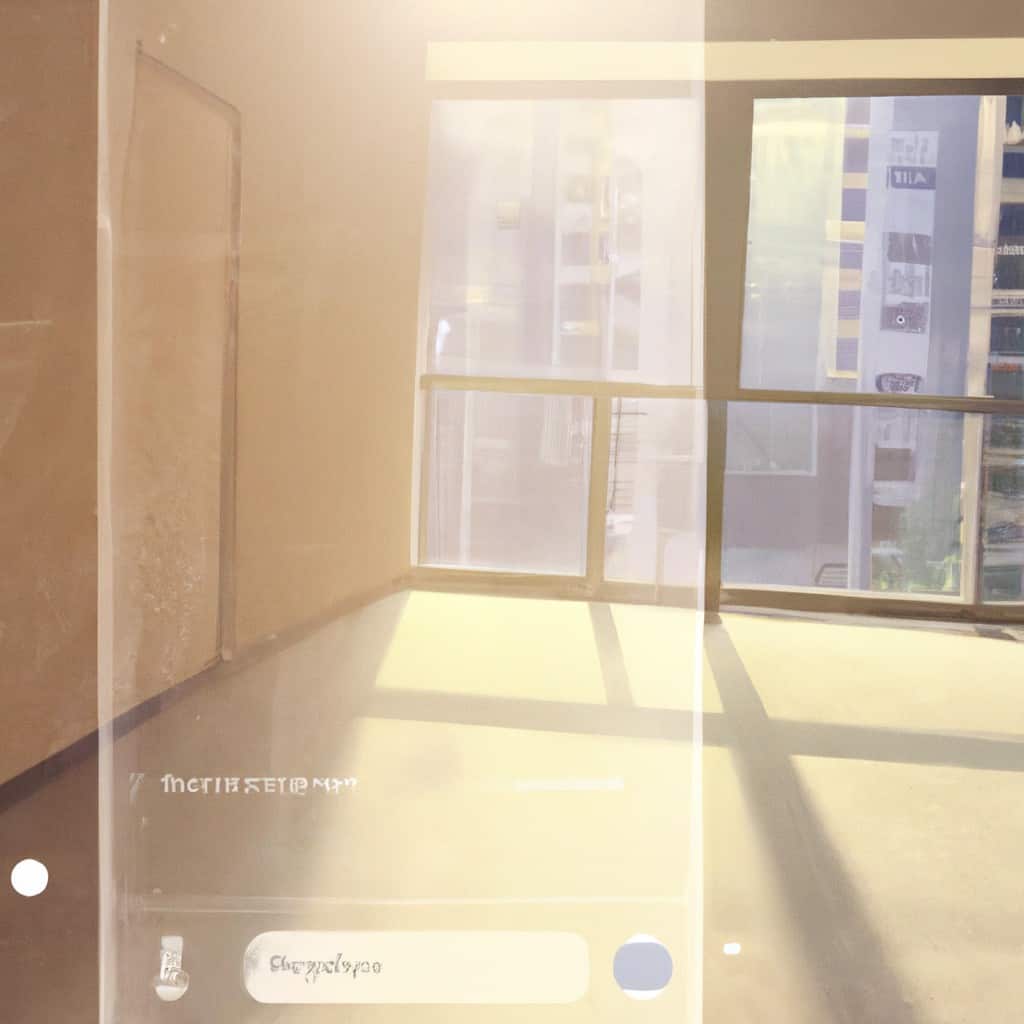
COMMENTS