-
Table of Contents
- Step-by-step guide to sharing your location in Google Maps on iPhone
- Tips and tricks for sharing your location with specific contacts on Google Maps for iPhone
- Exploring the different options for sharing your location in real-time on Google Maps for iPhone
- How to customize your location sharing settings in Google Maps on iPhone for enhanced privacy
- Q&A
Sharing your location with others can be incredibly useful, especially when trying to meet up or provide directions. If you’re an iPhone user, you can easily share your location using Google Maps. In this guide, we will walk you through the steps to share your location in Google Maps on your iPhone.
Step-by-step guide to sharing your location in Google Maps on iPhone

Google Maps is a powerful tool that allows users to navigate and explore the world around them. One of its most useful features is the ability to share your location with others. Whether you’re meeting up with friends or trying to find your way in a new city, sharing your location can be incredibly helpful. In this step-by-step guide, we’ll walk you through the process of sharing your location in Google Maps on your iPhone.
First, open the Google Maps app on your iPhone. If you don’t already have it installed, you can download it from the App Store. Once the app is open, make sure you’re signed in to your Google account. This will ensure that your location is shared with the correct people.
Next, tap on the blue dot that represents your current location. This will bring up a menu with several options. Look for the “Share your location” option and tap on it. You may be prompted to grant Google Maps permission to access your location. If so, tap “Allow” to proceed.
After tapping on “Share your location,” you’ll see a list of contacts that you can share your location with. This list will include people from your Google contacts as well as any recent contacts you’ve communicated with. You can also search for specific contacts by tapping on the search bar at the top of the screen.
Once you’ve selected the contacts you want to share your location with, tap on the “Share” button at the bottom of the screen. This will send a notification to the selected contacts, letting them know that you’ve shared your location with them. They’ll be able to see your location in real-time on their own Google Maps app.
If you want to stop sharing your location at any time, simply tap on the “Stop sharing” button at the bottom of the screen. This will immediately stop sharing your location with the selected contacts. You can also choose to stop sharing your location with all contacts by tapping on the “Stop sharing with all” option.
It’s worth noting that when you share your location in Google Maps, you have control over who can see it and for how long. By default, your location is shared for one hour, but you can change this duration by tapping on the “1 hour” button and selecting a different time frame. You can also choose to share your location indefinitely by selecting the “Until you turn this off” option.
In conclusion, sharing your location in Google Maps on your iPhone is a simple and convenient way to stay connected with friends and family. By following the step-by-step guide outlined above, you’ll be able to share your location with just a few taps. Remember to only share your location with people you trust and to stop sharing when you no longer need to. With Google Maps, navigating the world has never been easier.
Tips and tricks for sharing your location with specific contacts on Google Maps for iPhone
Google Maps is a powerful tool that allows users to navigate and explore the world around them. One of its most useful features is the ability to share your location with specific contacts. Whether you’re meeting up with friends or simply want to let someone know where you are, sharing your location on Google Maps can be incredibly convenient. In this article, we will guide you through the process of sharing your location on Google Maps for iPhone.
To begin, open the Google Maps app on your iPhone. If you don’t have it installed, you can download it from the App Store. Once you have the app open, make sure you are signed in to your Google account. This is necessary in order to share your location with others.
Next, tap on the blue dot that represents your current location. This will bring up a menu with various options. Look for the “Share your location” option and tap on it. You will then be prompted to choose how long you want to share your location for. You can select a specific duration or choose to share indefinitely.
After selecting the duration, you will be given the option to choose who you want to share your location with. You can either select specific contacts from your phone’s address book or manually enter their email addresses. It’s important to note that the people you share your location with will need to have a Google account in order to view it.
Once you have selected the contacts you want to share your location with, tap on the “Share” button. Google Maps will then generate a link that you can send to your chosen contacts. You can send this link via text message, email, or any other messaging app of your choice.
When your contacts receive the link, they can simply tap on it to view your location in Google Maps. They will be able to see your real-time location on a map, as well as any updates or changes you make. This can be particularly useful if you’re meeting up with someone in an unfamiliar area or if you’re trying to coordinate plans with a group of friends.
If at any point you want to stop sharing your location, you can do so by opening the Google Maps app and tapping on the “Stop sharing” option. This will immediately stop sharing your location with all contacts.
In conclusion, sharing your location on Google Maps for iPhone is a simple and convenient way to keep your contacts informed about your whereabouts. By following the steps outlined in this article, you can easily share your location with specific contacts and ensure that everyone is on the same page. Whether you’re meeting up with friends or simply want to let someone know where you are, Google Maps has got you covered. So next time you’re out and about, give it a try and see how it can enhance your navigation experience.
Exploring the different options for sharing your location in real-time on Google Maps for iPhone
Google Maps is a powerful tool that allows users to navigate and explore the world around them. One of its most useful features is the ability to share your location in real-time with friends and family. Whether you’re meeting up with someone or simply want to let loved ones know where you are, sharing your location on Google Maps is quick and easy.
There are several different options for sharing your location in real-time on Google Maps for iPhone. The first option is to use the “Share Location” feature within the app. To do this, simply open Google Maps on your iPhone and tap on the blue dot that represents your current location. This will bring up a menu with various options, including the ability to share your location.
Once you’ve tapped on the “Share Location” option, you’ll be prompted to choose how long you want to share your location for. You can choose to share it for a specific amount of time, such as one hour or until the end of the day, or you can choose to share it indefinitely. After selecting your desired time frame, you’ll be given a link that you can send to the person or people you want to share your location with.
Another option for sharing your location in real-time on Google Maps for iPhone is to use the “Share Trip Progress” feature. This feature is particularly useful if you’re going on a long journey and want to keep someone updated on your progress. To use this feature, simply enter your destination in Google Maps and start navigating. Once you’re on your way, tap on the arrow icon at the bottom of the screen to bring up the navigation menu. From there, you can select the “Share Trip Progress” option and choose who you want to share your progress with.
If you prefer to share your location directly from the Messages app on your iPhone, Google Maps makes it easy to do so. Simply open the Messages app, start a new conversation, and tap on the “A” icon to bring up the app drawer. From there, you can select the Google Maps app and choose the “Share Location” option. This will open up Google Maps within the Messages app, allowing you to select how long you want to share your location for and who you want to share it with.
In addition to these options, Google Maps also allows you to share your location on other platforms, such as WhatsApp and Facebook Messenger. To do this, simply open the app you want to share your location on, start a new conversation, and tap on the “+” icon to bring up the app drawer. From there, you can select the Google Maps app and choose the “Share Location” option. This will open up Google Maps within the messaging app, allowing you to select how long you want to share your location for and who you want to share it with.
In conclusion, sharing your location in real-time on Google Maps for iPhone is a simple and convenient way to keep friends and family updated on your whereabouts. Whether you choose to use the “Share Location” feature within the app, the “Share Trip Progress” feature, or share your location directly from the Messages app or other messaging platforms, Google Maps provides a variety of options to suit your needs. So next time you’re out and about, don’t forget to take advantage of this useful feature and share your location with those who matter most.
How to customize your location sharing settings in Google Maps on iPhone for enhanced privacy
Google Maps is a powerful tool that allows users to navigate and explore the world around them. One of its most useful features is the ability to share your location with others. Whether you’re meeting up with friends or simply want to let someone know where you are, sharing your location can be incredibly convenient. However, privacy is a concern for many users, and it’s important to know how to customize your location sharing settings in Google Maps on iPhone for enhanced privacy.
To start sharing your location in Google Maps on iPhone, open the app and tap on the blue dot that represents your current location. This will bring up a menu with various options, including the ability to share your location. Tap on the “Share your location” option, and you’ll be presented with a list of contacts to choose from. Select the person or people you want to share your location with, and they will receive a notification.
But what if you want to customize your location sharing settings to ensure your privacy? Google Maps allows you to do just that. After tapping on the “Share your location” option, you’ll see a gear icon in the top right corner. Tap on this icon to access the location sharing settings. Here, you can choose how long you want to share your location for, ranging from one hour to indefinitely. You can also choose to share your location until you manually stop sharing.
In addition to the duration, you can also choose who you want to share your location with. By default, Google Maps allows you to share your location with specific contacts. However, if you want to share your location with someone who isn’t in your contacts, you can create a link and send it to them. This link will allow them to view your location in Google Maps, even if they don’t have the app installed on their iPhone.
Furthermore, Google Maps offers an option to share your location only while using the app. This means that your location will only be shared when you have the app open and actively using it. This can be a great option if you want to share your location temporarily without worrying about it being shared indefinitely.
It’s worth noting that Google Maps also allows you to stop sharing your location at any time. Simply tap on the blue dot representing your location, select the “Stop sharing” option, and your location will no longer be shared with others. This gives you complete control over when and with whom you share your location.
In conclusion, sharing your location in Google Maps on iPhone can be a useful feature, but it’s important to customize your location sharing settings for enhanced privacy. By adjusting the duration, choosing specific contacts or creating a link, and selecting the option to share only while using the app, you can ensure that your location is shared on your terms. And if you ever want to stop sharing your location, you can easily do so with just a few taps. With these customization options, you can enjoy the convenience of location sharing while maintaining your privacy.
Q&A
1. Open the Google Maps app on your iPhone.
2. Tap on the blue dot that represents your current location.
3. Select the “Share your location” option.
4. Choose the app or contact you want to share your location with and send the link.To share your location in Google Maps on iPhone, follow these steps:
1. Open the Google Maps app on your iPhone.
2. Tap on the blue dot that represents your current location.
3. A menu will appear at the bottom of the screen. Tap on the “Share your location” option.
4. Choose the app or contact with whom you want to share your location.
5. Select the duration for which you want to share your location.
6. Tap on the “Send” button to share your location.
In conclusion, sharing your location in Google Maps on iPhone is a simple process that can be done by following the steps mentioned above.

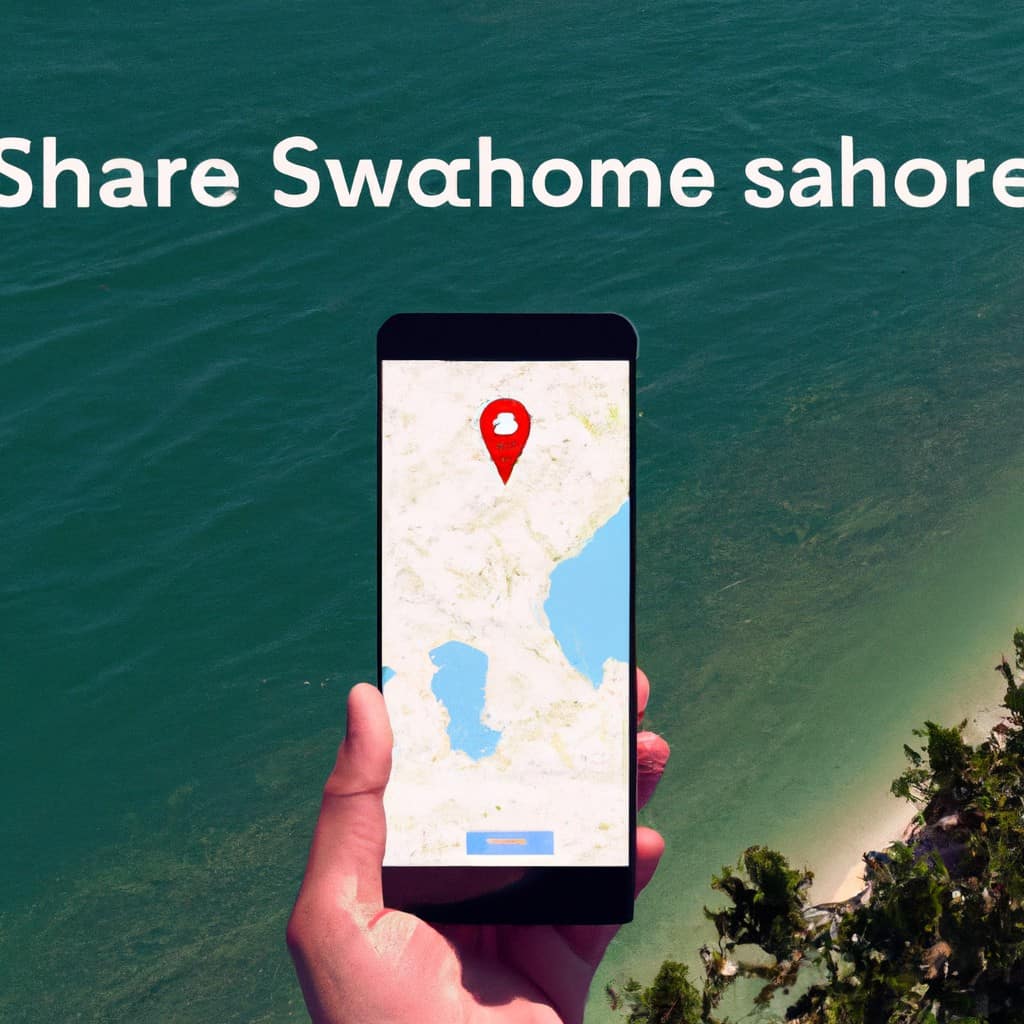
COMMENTS