-
Table of Contents
If you want to remove photos from the Spotlight search on your iPhone or iPad, there are a few simple steps you can follow. By doing so, you can ensure that your personal photos are not displayed in the search results when using the Spotlight feature. This can help maintain your privacy and prevent others from accessing your photos through the search function. In this guide, we will walk you through the process of removing photos from Spotlight search on your iOS device.
Disabling Spotlight Search for Photos on iPhone or iPad

Spotlight search on iPhone and iPad is a powerful tool that allows users to quickly find information, apps, and even photos on their devices. However, there may be times when you want to remove certain photos from appearing in Spotlight search results. Whether it’s for privacy reasons or simply to declutter your search results, disabling Spotlight search for photos is a straightforward process.
To begin, open the Settings app on your iPhone or iPad. Scroll down and tap on “Siri & Search.” This is where you can customize the settings for Spotlight search and Siri suggestions.
Within the Siri & Search settings, you’ll find a list of apps that can appear in Spotlight search results. Scroll down until you find the Photos app and tap on it. Here, you’ll see a few options related to how photos are displayed in Spotlight search.
The first option is “Show in Search.” By default, this option is enabled, which means that photos from the Photos app will appear in your Spotlight search results. To disable this feature, simply toggle the switch to the off position. This will prevent any photos from the Photos app from showing up in Spotlight search.
If you want to take it a step further and remove all photos from Spotlight search, you can also disable the “Suggestions” option. This will prevent any photos from being suggested in the Siri suggestions widget or when you swipe down on the home screen to access Spotlight search.
Once you’ve made your desired changes, simply exit the Settings app. Your new settings will take effect immediately, and you’ll no longer see photos from the Photos app in your Spotlight search results.
It’s important to note that disabling Spotlight search for photos does not delete the photos from your device. It simply prevents them from appearing in search results. If you want to permanently remove photos from your device, you’ll need to delete them from the Photos app or transfer them to another location.
Disabling Spotlight search for photos can be particularly useful if you have sensitive or personal photos that you don’t want others to stumble upon when using your device. It adds an extra layer of privacy and ensures that your photos remain hidden from prying eyes.
In addition to photos, you can also customize Spotlight search for other apps on your device. For example, if you don’t want emails from the Mail app to appear in search results, you can disable the “Show in Search” option for that app as well.
Overall, disabling Spotlight search for photos on your iPhone or iPad is a simple process that can help you maintain privacy and declutter your search results. By following the steps outlined in this article, you’ll be able to remove photos from Spotlight search and ensure that only the information you want to see appears in your search results.
Clearing Photo Cache to Remove Images from Spotlight Search
Spotlight search on iPhone and iPad is a handy feature that allows users to quickly find apps, contacts, messages, and even photos. However, sometimes you may want to remove certain photos from the Spotlight search results. Whether it’s for privacy reasons or simply to declutter your search results, clearing the photo cache is the way to go.
When you search for something on your iPhone or iPad using Spotlight, it not only searches through your apps and contacts but also through your photo library. This means that any photos you have stored on your device can potentially show up in the search results. While this can be convenient, it can also be a bit overwhelming if you have a large photo library or if there are certain photos you’d rather keep private.
To remove photos from Spotlight search, you’ll need to clear the photo cache. The photo cache is a temporary storage location where your device stores thumbnails and other data related to your photos. By clearing this cache, you can effectively remove photos from the Spotlight search results.
To clear the photo cache, start by opening the Settings app on your iPhone or iPad. Scroll down and tap on “General,” then tap on “iPhone Storage” or “iPad Storage,” depending on your device. Here, you’ll see a list of all the apps and data on your device, sorted by the amount of storage they’re using.
Scroll down until you find the “Photos” app and tap on it. You’ll see an option to “Offload App” or “Delete App.” Offloading the app will remove it from your device but keep its data, while deleting the app will remove it and all its data. In this case, we want to keep the photos but clear the cache, so tap on “Offload App.”
Once the app is offloaded, tap on it again and you’ll see an option to “Reinstall App.” Tap on this option to reinstall the Photos app on your device. This will effectively clear the photo cache and remove any photos from the Spotlight search results.
After reinstalling the Photos app, you can go back to the Settings app and tap on “General” again. This time, tap on “Spotlight Search.” Here, you’ll see a list of all the categories that are included in your Spotlight search results. To remove photos from the search results, simply toggle off the “Photos” option.
Now, when you search for something using Spotlight, your photos won’t show up in the results. This can help declutter your search results and provide a more focused search experience.
In conclusion, removing photos from Spotlight search on your iPhone or iPad is a simple process that involves clearing the photo cache. By offloading and reinstalling the Photos app, you can effectively clear the cache and remove any photos from the search results. Additionally, toggling off the “Photos” option in the Spotlight Search settings will prevent photos from appearing in future searches. So, if you’re looking to declutter your search results or keep certain photos private, give this method a try.
Restricting Spotlight Search Access to Photos on iOS Devices
Spotlight search on iPhone and iPad is a powerful tool that allows users to quickly find information, apps, and even photos on their devices. However, there may be times when you want to restrict access to certain photos in your device’s spotlight search. Whether it’s for privacy reasons or simply to declutter your search results, removing photos from spotlight search is a straightforward process that can be done in just a few steps.
To begin, open the Settings app on your iPhone or iPad and scroll down until you find the “Siri & Search” option. Tap on it to access the settings related to spotlight search. Here, you will see a list of apps and content types that can appear in your spotlight search results.
Scroll down until you find the “Photos” option and tap on it. You will now see a screen with various options related to spotlight search and photos. To remove photos from spotlight search, simply toggle off the “Siri & Suggestions” option. This will prevent photos from appearing in your search results when using spotlight search.
It’s important to note that disabling the “Siri & Suggestions” option will not delete the photos from your device. It only restricts their appearance in spotlight search. You can still access your photos through the Photos app or other photo management apps on your device.
If you want to further refine your spotlight search settings, you can tap on the “Show More” option under the “Photos” section. This will allow you to customize which albums or categories of photos are included in your spotlight search results. For example, you can choose to exclude specific albums or only include photos from certain time periods.
By customizing your spotlight search settings, you can ensure that only the most relevant and important information appears in your search results. This can help you save time and avoid distractions when searching for specific content on your iPhone or iPad.
In addition to removing photos from spotlight search, you can also restrict access to other types of content. For example, you can disable spotlight search for specific apps or even disable it entirely if you prefer not to use this feature. These options can be found in the “Siri & Search” settings, allowing you to tailor your device’s search capabilities to your specific needs and preferences.
In conclusion, removing photos from spotlight search on your iPhone or iPad is a simple process that can be done through the device’s settings. By customizing your spotlight search settings, you can ensure that only the most relevant and important information appears in your search results. Whether it’s for privacy reasons or to declutter your search results, taking control of your spotlight search settings can help you make the most out of your iOS device.
Using Third-Party Apps to Remove Photos from Spotlight Search on iPhone or iPad
Spotlight search on iPhone or iPad is a handy feature that allows users to quickly find apps, contacts, messages, and even photos. However, there may be times when you want to remove certain photos from appearing in Spotlight search results. While Apple does not provide a built-in option to do this, there are third-party apps available that can help you achieve this.
One such app is called Photo Privacy. This app allows you to hide specific photos from Spotlight search, ensuring that they do not show up when you search for something on your device. To use this app, simply download it from the App Store and follow the on-screen instructions to set it up.
Once you have installed Photo Privacy, open the app and grant it the necessary permissions to access your photos. You will then be presented with a list of all the albums on your device. Select the album that contains the photos you want to remove from Spotlight search.
Within the selected album, you will see a list of all the photos it contains. To hide a photo, simply tap on it and then tap on the “Hide” button. This will remove the photo from Spotlight search results. You can repeat this process for any other photos you want to hide.
It’s important to note that hiding a photo using Photo Privacy does not delete it from your device. The photo will still be accessible through the Photos app or any other app that can access your photo library. It simply prevents the photo from appearing in Spotlight search results.
Another app that can help you remove photos from Spotlight search is called Secret Photo Vault. This app not only allows you to hide photos from Spotlight search but also provides additional security features to protect your private photos.
To use Secret Photo Vault, download and install the app from the App Store. Once installed, open the app and set up a passcode or use Touch ID/Face ID to secure your photos. You can then import photos from your device’s photo library into the app.
To remove a photo from Spotlight search, simply select it within Secret Photo Vault and tap on the “Hide” button. This will prevent the photo from appearing in Spotlight search results. Like Photo Privacy, the photo will still be accessible within the app itself.
In addition to hiding photos, Secret Photo Vault also offers features such as photo encryption, decoy passwords, and break-in alerts. These features provide an extra layer of security for your private photos, ensuring that they remain hidden and protected.
In conclusion, while Apple does not provide a built-in option to remove photos from Spotlight search on iPhone or iPad, there are third-party apps available that can help you achieve this. Apps like Photo Privacy and Secret Photo Vault allow you to hide specific photos from Spotlight search results, ensuring your privacy and giving you control over what appears in your search results. These apps offer additional security features to protect your private photos, making them a valuable tool for anyone concerned about their privacy.
Q&A
1. How can I remove photos from Spotlight search on my iPhone or iPad?
You can remove photos from Spotlight search on your iPhone or iPad by going to Settings, selecting Siri & Search, scrolling down to Photos, and toggling off the option “Show in Search.”
2. Can I remove specific photos from Spotlight search?
No, you cannot remove specific photos from Spotlight search. The option to show or hide photos in Spotlight search applies to all photos on your device.
3. Will removing photos from Spotlight search delete them from my device?
No, removing photos from Spotlight search will not delete them from your device. It only prevents them from appearing in search results.
4. Can I undo the removal of photos from Spotlight search?
Yes, you can undo the removal of photos from Spotlight search by following the same steps mentioned in the first question and toggling on the option “Show in Search” for Photos.To remove photos from Spotlight search on iPhone or iPad, follow these steps:
1. Open the Settings app on your device.
2. Scroll down and tap on “Siri & Search.”
3. Under the Siri & Search settings, tap on “Photos.”
4. Toggle off the “Suggest Photos” option.
By following these steps, you can remove photos from appearing in Spotlight search on your iPhone or iPad.

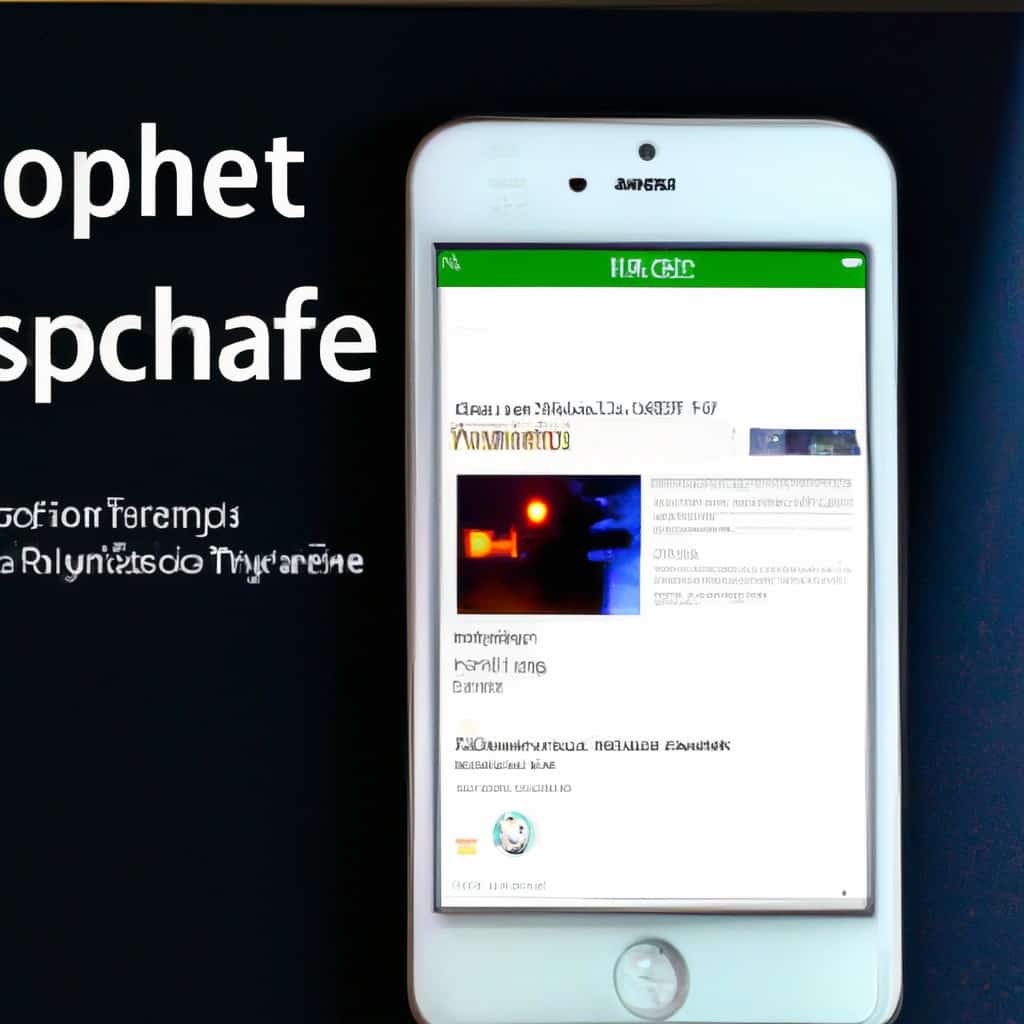
COMMENTS