-
Table of Contents
Creating and managing YouTube playlists on your iPhone and iPad is a convenient way to organize and access your favorite videos. In this guide, we will walk you through the steps to create and manage YouTube playlists on your iOS devices.
Step-by-step guide to creating YouTube playlists on iPhone and iPad
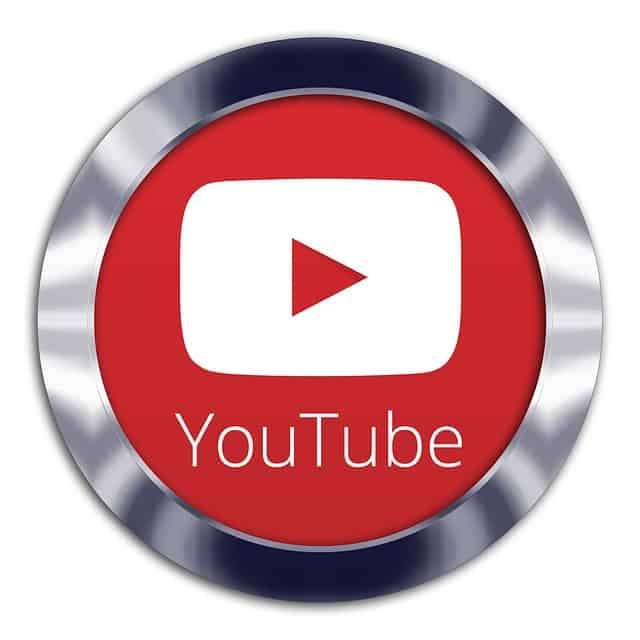
YouTube is a popular platform for watching and sharing videos, and one of its most useful features is the ability to create and manage playlists. Playlists allow you to organize your favorite videos into categories, making it easier to find and watch them later. In this step-by-step guide, we will show you how to create and manage YouTube playlists on your iPhone and iPad.
To get started, open the YouTube app on your device. If you don’t have it installed, you can download it from the App Store. Once the app is open, sign in to your YouTube account or create a new one if you don’t have an account yet.
Now that you’re signed in, you can start creating your playlist. To do this, tap on the Library tab at the bottom of the screen. In the Library tab, you will see a section called Playlists. Tap on it to access your playlists.
If you haven’t created any playlists yet, the screen will be empty. To create a new playlist, tap on the “New playlist” button. You will be prompted to give your playlist a name. Choose a descriptive name that reflects the content of the videos you plan to add to the playlist.
Once you’ve named your playlist, tap on the “Create” button. Your new playlist will now appear in the Playlists section. To add videos to your playlist, go back to the Home tab and start browsing for videos. When you find a video you want to add, tap on the three dots below the video and select “Add to playlist.”
A list of your playlists will appear. Tap on the playlist you want to add the video to, and it will be added immediately. You can repeat this process for as many videos as you want to add to your playlist.
To manage your playlists, go back to the Library tab and tap on the Playlists section. Here, you will see a list of all your playlists. To edit a playlist, tap on the three dots next to the playlist’s name and select “Edit playlist.” You can change the name of the playlist, add a description, or delete videos from it.
If you want to rearrange the order of the videos in your playlist, tap on the three lines next to a video and drag it to the desired position. You can also delete videos from your playlist by tapping on the three dots next to a video and selecting “Remove from playlist.”
To delete an entire playlist, tap on the three dots next to the playlist’s name and select “Delete playlist.” Confirm your decision, and the playlist will be permanently deleted.
Managing your playlists on YouTube is a great way to keep your favorite videos organized and easily accessible. Whether you want to create a playlist for music videos, tutorials, or funny clips, following these steps will help you create and manage playlists on your iPhone and iPad.
In conclusion, YouTube playlists are a valuable tool for organizing and managing your favorite videos. With just a few taps, you can create a playlist, add videos to it, and customize it to your liking. By following this step-by-step guide, you’ll be able to create and manage YouTube playlists on your iPhone and iPad with ease. So go ahead and start curating your own personalized video collections on YouTube today!
Tips for organizing and managing YouTube playlists on iOS devices
YouTube has become a go-to platform for entertainment and information, with millions of videos available at our fingertips. With such a vast library of content, it can sometimes be overwhelming to find and keep track of the videos we love. That’s where playlists come in handy. In this article, we will guide you through the process of creating and managing YouTube playlists on your iPhone and iPad, helping you stay organized and easily access your favorite videos.
Creating a playlist on YouTube is a simple and straightforward process. To get started, open the YouTube app on your iOS device and sign in to your account. Once you’re signed in, tap on the Library tab at the bottom of the screen. Here, you’ll find a section called Playlists. Tap on it, and then tap on the “New playlist” button. Give your playlist a name and a description, and choose whether you want it to be public or private. Once you’re done, tap on the “Create” button, and your playlist will be ready to go.
Now that you have created a playlist, it’s time to add videos to it. To do this, navigate to the video you want to add and tap on the “Save” button below it. A menu will appear with various options, including “Add to playlist.” Tap on it, and you’ll see a list of your playlists. Simply select the one you want to add the video to, and it will be added instantly. You can repeat this process for as many videos as you like, building a collection of your favorite content.
Managing your playlists is just as important as creating them. To edit a playlist, go back to the Library tab and tap on Playlists. Find the playlist you want to edit and tap on it. Here, you can change the name, description, and privacy settings of your playlist. You can also rearrange the order of the videos by tapping on the “Edit” button and dragging them into the desired position. If you want to remove a video from a playlist, simply swipe left on it and tap on the “Remove” button.
Another useful feature of YouTube playlists is the ability to share them with others. To share a playlist, go to the Library tab, tap on Playlists, and select the playlist you want to share. Tap on the “Share” button, and you’ll be presented with various options, such as copying the link or sharing it through social media platforms. This way, you can easily share your favorite videos with friends and family, or even collaborate on playlists together.
In addition to creating and managing your own playlists, you can also explore and subscribe to playlists created by others. To do this, go to the Library tab and tap on Playlists. Here, you’ll find a section called “Playlists for you.” This section suggests playlists based on your interests and viewing history. You can also search for specific playlists by tapping on the search bar at the top of the screen and entering relevant keywords. Once you find a playlist you like, simply tap on it to start watching.
In conclusion, YouTube playlists are a fantastic tool for organizing and managing your favorite videos on your iPhone and iPad. Whether you’re creating your own playlists or exploring those created by others, the process is simple and intuitive. By following the steps outlined in this article, you’ll be able to create, edit, and share playlists with ease, ensuring that you never miss out on the videos you love. So go ahead, start building your YouTube playlists today and enjoy a more personalized and organized viewing experience.
Exploring the best YouTube playlist features for iPhone and iPad users
YouTube has become a go-to platform for entertainment and information, with millions of videos available at our fingertips. Whether you’re a music lover, a fan of vlogs, or someone who enjoys educational content, YouTube has something for everyone. One of the best features of YouTube is the ability to create and manage playlists, allowing you to curate your own personalized collection of videos. In this article, we will explore the best YouTube playlist features for iPhone and iPad users, and guide you through the process of creating and managing playlists on these devices.
Creating a playlist on YouTube is a simple and straightforward process. To get started, open the YouTube app on your iPhone or iPad and sign in to your account. Once you’re signed in, tap on the “Library” tab at the bottom of the screen. Here, you will find a section called “Playlists.” Tap on it, and then tap on the “New playlist” button. Give your playlist a name and a description, and choose whether you want it to be public or private. Once you’re done, tap on the “Create” button, and your playlist will be created.
Now that you have created a playlist, it’s time to add videos to it. To do this, navigate to the video you want to add and tap on the “Save” button below it. A menu will appear, giving you the option to add the video to an existing playlist or create a new one. Select the playlist you want to add the video to, and it will be added to your collection. You can repeat this process for as many videos as you like, building a playlist that suits your preferences.
Managing your playlists on YouTube is just as easy as creating them. To edit a playlist, go to the “Library” tab and tap on the “Playlists” section. Here, you will see a list of all your playlists. Tap on the one you want to edit, and then tap on the three-dot menu icon in the top-right corner of the screen. From here, you can rename your playlist, change its privacy settings, or delete it altogether. You can also rearrange the videos in your playlist by tapping and holding on a video, and then dragging it to a new position.
Another useful feature of YouTube playlists is the ability to collaborate with others. If you want to create a playlist with a friend or share your playlist with others, you can easily do so. To collaborate on a playlist, go to the playlist you want to share and tap on the three-dot menu icon. From here, select the “Collaborate” option and choose whether you want to allow others to add videos or just view the playlist. You will be given a link that you can share with others, allowing them to contribute to the playlist.
In conclusion, YouTube playlists are a fantastic way to organize and curate your favorite videos. Whether you want to create a playlist for a specific genre of music, a collection of educational videos, or simply a mix of your favorite content, YouTube has you covered. With the easy-to-use features available on the YouTube app for iPhone and iPad, creating and managing playlists has never been easier. So go ahead, start building your own personalized collection of videos and enjoy a seamless viewing experience on YouTube.
How to share and collaborate on YouTube playlists using iPhone and iPad
YouTube has become a popular platform for sharing and discovering videos, and creating playlists is a great way to organize and curate your favorite content. Whether you’re using an iPhone or iPad, managing and sharing YouTube playlists is a breeze. In this article, we will guide you through the process of creating and managing YouTube playlists on your iOS devices.
To get started, open the YouTube app on your iPhone or iPad. If you haven’t already, sign in to your YouTube account. Once you’re signed in, tap on the Library tab at the bottom of the screen. Here, you’ll find your playlists, along with other options like History and Downloads.
To create a new playlist, tap on the “New Playlist” button. Give your playlist a name and a description, and choose whether you want it to be public or private. Public playlists can be seen by anyone, while private playlists are only visible to you. Once you’ve filled in the details, tap on the “Create” button.
Now that you have a playlist, it’s time to add videos to it. To do this, navigate to the video you want to add and tap on the “Save” button below it. From the options that appear, select “Add to playlist.” You’ll then be able to choose which playlist you want to add the video to. Tap on the playlist name, and the video will be added.
Managing your playlists is just as easy. To edit a playlist, go to the Library tab and tap on the playlist you want to modify. Here, you can change the name, description, and privacy settings of the playlist. You can also rearrange the videos by tapping on the “Edit” button and dragging them into the desired order.
Sharing your playlists with others is a great way to collaborate and discover new content together. To share a playlist, go to the Library tab and tap on the playlist you want to share. Tap on the “Share” button, and you’ll be presented with various options for sharing, such as copying the link or sharing it via social media. Choose the method that suits you best, and send the playlist to your friends or colleagues.
Collaborating on playlists is another exciting feature that YouTube offers. To collaborate on a playlist, go to the Library tab and tap on the playlist you want to collaborate on. Tap on the three dots in the top right corner and select “Collaborate.” You’ll then be able to invite others to contribute to the playlist by sharing a link with them. Once they accept the invitation, they can add or remove videos from the playlist, making it a collaborative effort.
In conclusion, creating and managing YouTube playlists on your iPhone or iPad is a straightforward process. With just a few taps, you can create playlists, add videos, and customize their settings. Sharing and collaborating on playlists is also a breeze, allowing you to connect with others and discover new content together. So go ahead, start curating your own YouTube playlists and enjoy a personalized video-watching experience on your iOS devices.
Q&A
1. How do I create a YouTube playlist on iPhone and iPad?
To create a YouTube playlist on iPhone and iPad, open the YouTube app, search for a video you want to add, tap on the video, tap on the “Save” button below the video, select “Create new playlist,” enter a name for your playlist, and tap on “Create.”
2. How do I add videos to a YouTube playlist on iPhone and iPad?
To add videos to a YouTube playlist on iPhone and iPad, open the YouTube app, search for a video you want to add, tap on the video, tap on the “Save” button below the video, select the playlist you want to add it to, and tap on “Add.”
3. How do I manage YouTube playlists on iPhone and iPad?
To manage YouTube playlists on iPhone and iPad, open the YouTube app, tap on your profile picture in the top right corner, tap on “Your channel,” tap on “Playlists,” select the playlist you want to manage, and use the options available to edit, rearrange, or delete videos in the playlist.
4. Can I share YouTube playlists on iPhone and iPad?
Yes, you can share YouTube playlists on iPhone and iPad. To share a playlist, open the YouTube app, go to the playlist you want to share, tap on the “Share” button below the playlist, choose a sharing method (such as copying the link or sharing via social media), and follow the prompts to share the playlist.To create and manage YouTube playlists on iPhone and iPad, follow these steps:
1. Open the YouTube app on your iPhone or iPad.
2. Sign in to your YouTube account if you haven’t already.
3. Search for a video that you want to add to a playlist.
4. Tap on the video to open it.
5. Below the video, tap on the “Save” button (represented by a bookmark icon).
6. Tap on the “Create new playlist” option.
7. Enter a name for your playlist and tap on the “Create” button.
8. To add more videos to the playlist, go back to the video you want to add and tap on the “Save” button again.
9. Tap on the playlist you created to add the video to it.
10. To manage your playlists, tap on the “Library” tab at the bottom of the app.
11. Tap on “Playlists” to view all your playlists.
12. To edit a playlist, tap on the three-dot menu next to the playlist and select “Edit playlist”.
13. From here, you can change the playlist name, add or remove videos, and rearrange the video order.
14. To delete a playlist, tap on the three-dot menu next to the playlist and select “Delete playlist”.
In conclusion, creating and managing YouTube playlists on iPhone and iPad is a straightforward process. By following the steps mentioned above, you can easily create playlists, add videos to them, and make any necessary edits or deletions.

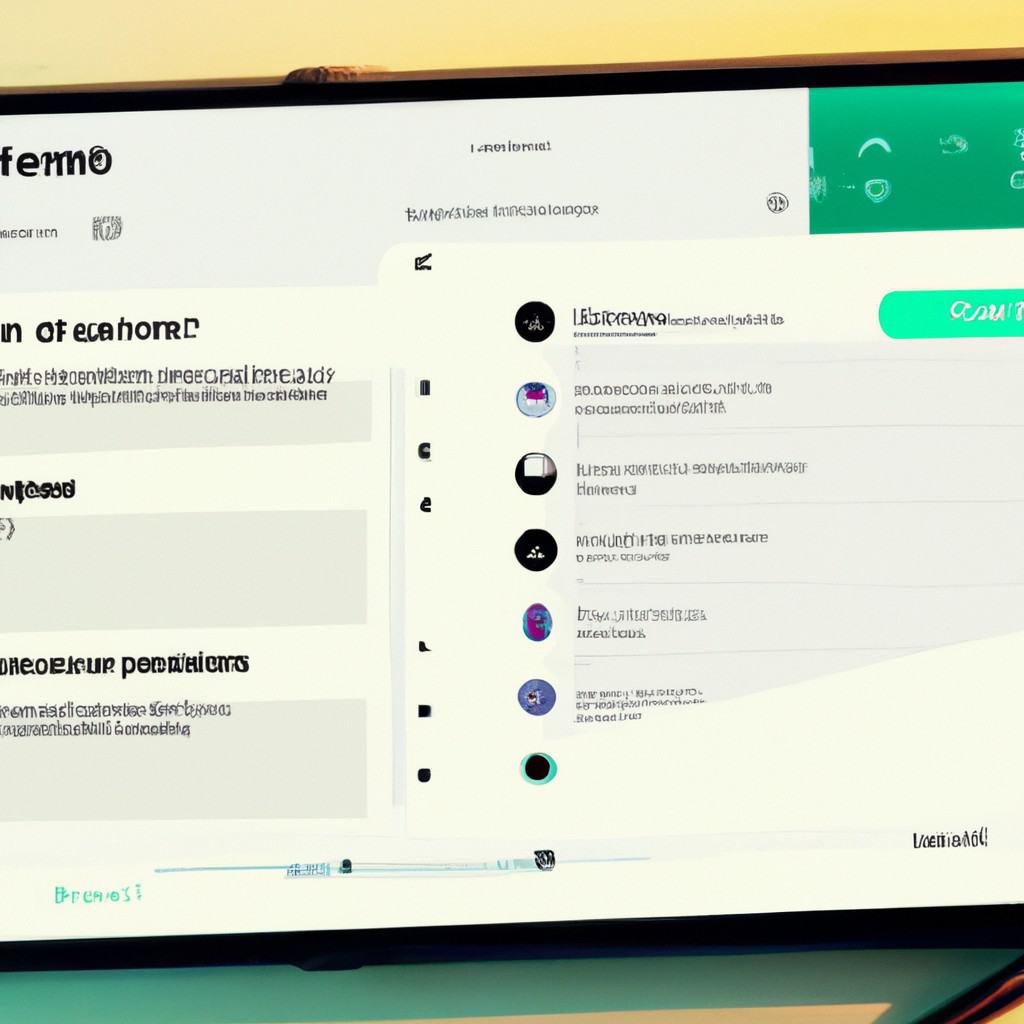
COMMENTS