-
Table of Contents
Keeping your MacBook screen clean is essential for maintaining its appearance and functionality. Dust, dirt, and fingerprints can build up on the screen, affecting the clarity and brightness of the display. In this guide, we will discuss the steps you can take to effectively clean your MacBook screen and keep it looking like new. By following these simple tips, you can ensure that your screen stays clear and free of any smudges or marks.
5 Easy Steps to Clean Your MacBook Screen
Are you tired of looking at smudges and fingerprints on your MacBook screen? Keeping your screen clean not only improves its appearance, but it also helps to prolong its lifespan. However, cleaning your MacBook screen can seem like a daunting task, especially if you’re not sure how to do it properly. But fear not, because in this article, we will guide you through 5 easy steps to clean your MacBook screen and have it looking brand new in no time.
Step 1: Gather Your Supplies
Before you begin cleaning your MacBook screen, it’s important to gather all the necessary supplies. You will need a microfiber cloth, a soft-bristled brush, and a cleaning solution. It’s essential to use a cleaning solution specifically designed for electronic screens to avoid damaging your MacBook. You can purchase these solutions at any electronics store or online. Avoid using harsh chemicals or household cleaners as they can strip the protective coating on your screen.
Step 2: Turn Off Your MacBook
Before you start cleaning, make sure to turn off your MacBook and unplug it from the power source. This will prevent any accidental damage to your device and ensure your safety while cleaning. It’s also a good idea to wait a few minutes for your MacBook to cool down before proceeding to the next step.
Step 3: Gently Wipe the Screen
Using a microfiber cloth, gently wipe the screen in a circular motion. This will help to remove any dust, dirt, or smudges on the surface. Avoid using excessive pressure as it can damage the screen. If there are stubborn spots, you can dampen the cloth with a small amount of the cleaning solution and continue wiping. Be sure to wring out any excess liquid from the cloth before using it on your screen.
Step 4: Clean the Edges and Keyboard
While you’re at it, take the opportunity to clean the edges and keyboard of your MacBook. Use a soft-bristled brush to remove any dust or debris from the crevices. You can also use a can of compressed air to blow away any stubborn particles. Then, wipe the edges and keyboard with a damp cloth to remove any remaining dirt.
Step 5: Let it Dry
After cleaning, it’s important to let your MacBook screen dry completely before turning it back on. This will prevent any water damage to your device. You can use a dry microfiber cloth to gently pat the screen and absorb any excess moisture. Once it’s dry, you can turn on your MacBook and enjoy your clean and shiny screen.
Bonus Tips:
– Avoid eating or drinking near your MacBook to prevent spills and stains on the screen.
– Use a screen protector to protect your MacBook screen from scratches and smudges.
– Clean your screen regularly to prevent buildup of dirt and grime.
In conclusion, cleaning your MacBook screen doesn’t have to be a daunting task. By following these 5 easy steps, you can have a clean and shiny screen in no time. Remember to use the right cleaning supplies and be gentle while wiping to avoid any damage. With regular cleaning, you can keep your MacBook screen looking brand new and enjoy a better viewing experience. So, go ahead and give your MacBook screen the TLC it deserves.
The Dos and Don’ts of Cleaning Your MacBook Screen
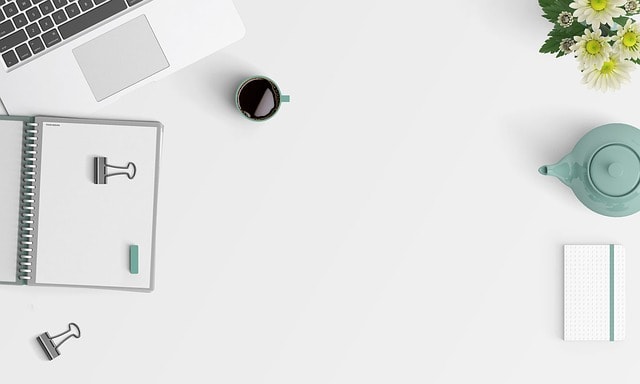
As a MacBook owner, you know how important it is to keep your device clean and well-maintained. After all, it’s not just a computer, it’s an investment. And one of the most important parts of your MacBook that needs regular cleaning is the screen. A clean screen not only makes your MacBook look better, but it also ensures that you have a clear and crisp display for all your work and entertainment needs. However, cleaning your MacBook screen requires some special care and attention. In this article, we’ll go over the dos and don’ts of cleaning your MacBook screen to help you keep it in top condition.
DO: Use a microfiber cloth
When it comes to cleaning your MacBook screen, the first thing you need is a soft and gentle cloth. And the best option for this is a microfiber cloth. These cloths are specifically designed to clean delicate surfaces without scratching or damaging them. They are also highly absorbent, making them perfect for wiping away any smudges or fingerprints on your screen. Make sure to use a clean and dry microfiber cloth to avoid any potential damage to your screen.
DON’T: Use harsh chemicals or abrasive materials
One of the biggest mistakes people make when cleaning their MacBook screen is using harsh chemicals or abrasive materials. These can cause permanent damage to your screen, leaving behind scratches or discoloration. Avoid using products like window cleaners, alcohol, or ammonia-based solutions. Instead, stick to gentle and natural cleaning solutions like water or a mixture of water and vinegar. Also, avoid using paper towels or tissues as they can leave behind lint or fibers on your screen.
DO: Turn off your MacBook before cleaning
Before you start cleaning your MacBook screen, it’s important to turn off your device. This will not only make it easier to see any smudges or dirt on your screen, but it will also prevent any accidental damage to your device. Cleaning a turned-off screen also ensures that you don’t accidentally press any buttons or open any apps while cleaning.
DON’T: Spray cleaning solution directly on the screen
Another common mistake people make is spraying the cleaning solution directly on the screen. This can cause the liquid to seep into the edges of your screen and potentially damage the internal components. Instead, spray the solution onto your microfiber cloth and then gently wipe your screen in a circular motion. This will ensure that the solution is evenly distributed and won’t cause any harm to your device.
DO: Use a screen protector
If you want to keep your MacBook screen in pristine condition, consider using a screen protector. These thin films are designed to protect your screen from scratches, smudges, and other potential damage. They are easy to apply and can be removed without leaving any residue. Plus, they are much cheaper to replace than a damaged screen.
DON’T: Use excessive pressure
When cleaning your MacBook screen, it’s important to be gentle. Avoid using excessive pressure as this can damage the delicate screen. Instead, use light and even pressure while wiping your screen. If you encounter stubborn smudges or dirt, try using a damp cloth or a small amount of cleaning solution to gently remove them.
By following these dos and don’ts, you can keep your MacBook screen looking clean and new for years to come. Remember to clean your screen regularly to prevent any buildup of dirt or grime. And if you do encounter any stubborn stains or scratches, it’s best to seek professional help rather than trying to fix it yourself. With proper care and maintenance, your MacBook screen will continue to provide you with a clear and vibrant display for all your needs.
The Best Products for Safely Cleaning Your MacBook Screen
Are you tired of seeing smudges and fingerprints all over your MacBook screen? Keeping your screen clean not only makes it look better, but it also helps to prolong its lifespan. However, cleaning your MacBook screen can be a bit tricky, as you don’t want to damage it with harsh chemicals or abrasive materials. That’s why it’s important to use the right products for safely cleaning your MacBook screen. In this article, we’ll discuss the best products for keeping your MacBook screen clean and clear.
First and foremost, it’s important to note that you should never use harsh chemicals or abrasive materials on your MacBook screen. This includes products like Windex or paper towels. These can cause damage to the screen and leave behind scratches or streaks. Instead, opt for products that are specifically designed for cleaning screens, such as microfiber cloths and screen cleaning solutions.
Microfiber cloths are a must-have for cleaning your MacBook screen. These soft and gentle cloths are perfect for wiping away dust, dirt, and fingerprints without leaving behind any scratches. They are also reusable, making them an eco-friendly option. When using a microfiber cloth, make sure to gently wipe the screen in a circular motion, starting from the center and working your way outwards. This will help to avoid any streaks or smudges.
In addition to microfiber cloths, screen cleaning solutions are also a great option for safely cleaning your MacBook screen. These solutions are specifically designed for screens and are gentle enough to not cause any damage. They come in spray bottles, making it easy to apply the solution onto the cloth before wiping the screen. Just make sure to use a small amount of solution, as using too much can leave behind a residue.
When choosing a screen cleaning solution, make sure to read the label and check for any harsh chemicals. Look for solutions that are alcohol-free and ammonia-free, as these can be damaging to your screen. You can also opt for natural and eco-friendly options, such as vinegar and water solutions. These are just as effective and safe for your screen.
Another great product for safely cleaning your MacBook screen is a screen protector. These thin, transparent films are designed to protect your screen from scratches, dust, and fingerprints. They are easy to apply and can be removed and replaced when needed. Not only do they protect your screen, but they also make cleaning easier as you can simply wipe the protector instead of the actual screen.
In addition to these products, there are also some things to keep in mind when cleaning your MacBook screen. First, make sure to turn off your laptop and unplug it before cleaning. This will prevent any accidental damage or electrocution. Also, avoid using any sharp objects, such as keys or pens, to remove dirt or debris from the screen. These can cause scratches and damage the screen.
In conclusion, keeping your MacBook screen clean is important for both its appearance and longevity. By using the right products, such as microfiber cloths, screen cleaning solutions, and screen protectors, you can safely and effectively clean your screen without causing any damage. Remember to always read the labels and avoid harsh chemicals, and your MacBook screen will stay clean and clear for years to come.
Expert Tips for Maintaining a Spotless MacBook Screen
Are you tired of seeing smudges and fingerprints all over your MacBook screen? Keeping your screen clean not only makes it look better, but it also helps to prolong its lifespan. With the right tools and techniques, you can easily maintain a spotless MacBook screen. In this article, we will share some expert tips on how to clean your MacBook screen.
First and foremost, it is important to note that the MacBook screen is delicate and should be handled with care. Avoid using harsh chemicals or abrasive materials as they can damage the screen. Instead, opt for gentle and non-abrasive cleaning solutions.
Before you start cleaning, make sure to turn off your MacBook and unplug it from the power source. This will prevent any potential damage to your device. You should also remove any accessories or peripherals attached to your MacBook, such as a keyboard or mouse.
To start, you will need a microfiber cloth, which is specifically designed for cleaning electronic screens. These cloths are soft and will not scratch or damage your screen. You can find them at most electronic stores or online.
Gently wipe the screen with the microfiber cloth in a circular motion. This will help to remove any dust or smudges on the surface. Avoid pressing too hard as this can cause damage to the screen. If there are stubborn marks or fingerprints, you can dampen the cloth with a small amount of water. Make sure to wring out any excess water before using it on your screen.
If you prefer to use a cleaning solution, make sure to choose one that is specifically designed for electronic screens. Avoid using household cleaners or alcohol-based solutions as they can strip the protective coating on your screen. Spray the solution onto the microfiber cloth and then gently wipe the screen in a circular motion. Again, make sure to avoid pressing too hard.
For tougher stains or marks, you can make your own cleaning solution using equal parts of distilled water and white vinegar. Mix the solution in a spray bottle and spray it onto the microfiber cloth. Gently wipe the screen in a circular motion, making sure to avoid any excess liquid from dripping into the device.
Another important tip to keep in mind is to never spray any liquid directly onto your MacBook screen. This can cause damage to the internal components of your device. Always spray the solution onto the cloth first and then use it to clean the screen.
In addition to cleaning the screen, it is also important to regularly clean the keyboard and trackpad of your MacBook. These areas can accumulate dirt, dust, and oils from your fingers, which can transfer onto the screen. Use a can of compressed air to blow away any debris from the keyboard and trackpad. You can also use a small brush to gently remove any stubborn dirt or dust.
In conclusion, keeping your MacBook screen clean is essential for its overall maintenance. With the right tools and techniques, you can easily maintain a spotless screen. Remember to always use gentle and non-abrasive cleaning solutions, and to never spray any liquid directly onto the screen. By following these expert tips, you can ensure that your MacBook screen stays clean and in top condition.
Why Regularly Cleaning Your MacBook Screen is Important for Device Longevity
As a MacBook owner, you know how important it is to keep your device in top condition. From regular software updates to protecting it with a case, you do everything you can to ensure its longevity. But have you ever thought about the cleanliness of your MacBook screen? It may seem like a small detail, but regularly cleaning your screen is crucial for the overall health of your device.
First and foremost, a clean screen is essential for optimal viewing experience. Over time, dust, fingerprints, and other debris can accumulate on your screen, making it difficult to see clearly. This can be especially problematic if you use your MacBook for work or school, as a dirty screen can strain your eyes and make it harder to focus. By regularly cleaning your screen, you can ensure that your viewing experience is always top-notch.
But beyond just improving your viewing experience, regularly cleaning your MacBook screen can also help prolong the life of your device. Dust and debris can get trapped in the crevices of your screen and keyboard, which can lead to overheating and damage to internal components. By keeping your screen clean, you can prevent these particles from causing any harm to your device.
So, how often should you clean your MacBook screen? It ultimately depends on your usage and environment, but a good rule of thumb is to clean it at least once a week. If you use your MacBook in a particularly dusty or dirty environment, you may want to clean it more frequently. Additionally, if you notice any visible smudges or fingerprints, it’s a good idea to give your screen a quick wipe down.
Now that you understand the importance of regularly cleaning your MacBook screen, let’s dive into how to do it properly. First, you’ll want to gather the necessary supplies. You’ll need a microfiber cloth, a soft-bristled brush, and a cleaning solution specifically designed for electronic screens. Avoid using harsh chemicals or abrasive materials, as these can damage your screen.
Start by turning off your MacBook and unplugging it from any power source. This will prevent any potential damage to your device. Next, use the soft-bristled brush to gently remove any dust or debris from the screen and keyboard. Be sure to brush in a downward motion to avoid pushing any particles further into the device.
Once you’ve removed any loose debris, it’s time to clean the screen with a microfiber cloth and cleaning solution. Spray a small amount of the solution onto the cloth, and then gently wipe the screen in a circular motion. Avoid pressing too hard, as this can damage the screen. If you encounter any stubborn smudges or fingerprints, you can use a bit more pressure, but be sure to still be gentle.
After you’ve cleaned the screen, use a dry portion of the microfiber cloth to wipe away any excess solution. Then, let your MacBook sit for a few minutes to allow the screen to fully dry before turning it back on.
In addition to regularly cleaning your screen, there are a few other tips to keep in mind to maintain its cleanliness. Avoid eating or drinking near your MacBook, as spills and crumbs can easily make their way onto the screen. Also, be sure to keep your device in a clean and dust-free environment when not in use.
By following these tips and regularly cleaning your MacBook screen, you can ensure that your device stays in top condition for years to come. Not only will you have a better viewing experience, but you’ll also be protecting your investment and prolonging the life of your device. So, take a few minutes each week to give your MacBook screen some TLC, and you’ll reap the benefits in the long run.
Q&A
1. How often should I clean my MacBook screen?
It is recommended to clean your MacBook screen at least once a week to prevent buildup of dust and dirt. However, if you notice any smudges or fingerprints, it is best to clean it immediately.
2. What is the best way to clean my MacBook screen?
The best way to clean your MacBook screen is to use a soft, lint-free cloth and a gentle cleaning solution specifically designed for electronic screens. Avoid using harsh chemicals or abrasive materials, as they can damage the screen.
3. Can I use water to clean my MacBook screen?
It is not recommended to use water to clean your MacBook screen, as it can cause damage to the screen and other internal components. Stick to using a gentle cleaning solution and a soft cloth.
4. How do I remove stubborn stains or marks from my MacBook screen?
For stubborn stains or marks on your MacBook screen, you can use a small amount of isopropyl alcohol on a soft cloth to gently wipe the affected area. Be sure to use a minimal amount and avoid getting any liquid into the screen’s edges or ports.
5. Are there any products I should avoid using on my MacBook screen?
Yes, you should avoid using any harsh chemicals, abrasive materials, or paper towels on your MacBook screen. These can cause damage to the screen and affect its functionality. Stick to using a gentle cleaning solution and a soft cloth for best results.In conclusion, cleaning your MacBook screen is a simple and important task that can help maintain the overall appearance and functionality of your device. By following the proper steps and using the right materials, you can effectively remove dirt, smudges, and fingerprints from your screen without causing any damage. Regularly cleaning your MacBook screen can also help prevent buildup of dust and debris, which can potentially affect the performance of your device. With a clean and clear screen, you can enjoy a better viewing experience and prolong the lifespan of your MacBook. So, make sure to incorporate screen cleaning into your regular maintenance routine for your MacBook.

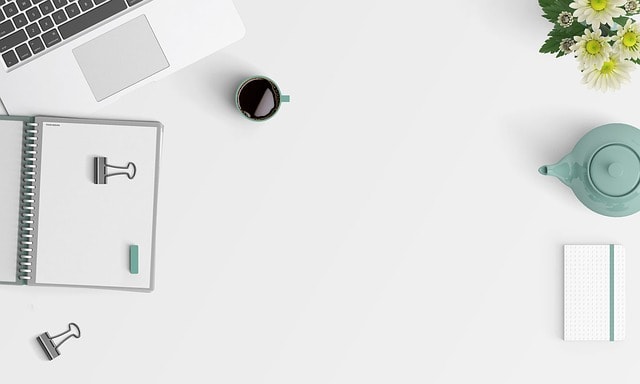
COMMENTS