-
Table of Contents
- Changing the Language Setting on Spotify for iPhone: A Step-by-Step Guide
- Mastering the Language Setting on Spotify for iPad: Tips and Tricks
- Quick and Easy: How to Change the Language Setting on Spotify for Mac
- Customizing Your Spotify Experience: Changing the Language Setting on All Devices
- Troubleshooting Common Issues with Changing the Language Setting on Spotify
- Q&A
Spotify is a popular music streaming platform that offers a wide range of songs, podcasts, and other audio content. While the app is available in many languages, you may want to change the language setting to better suit your preferences or needs. In this guide, we will walk you through the steps to change the Spotify language setting on your iPhone, iPad, and Mac devices. Whether you are looking to switch to your native language or simply want to explore a new language, this tutorial will help you easily navigate through the process. So, let’s get started!
Changing the Language Setting on Spotify for iPhone: A Step-by-Step Guide
Are you tired of using Spotify in a language you don’t understand? Do you want to change the language setting on your iPhone, iPad, or Mac? Look no further, because we’ve got you covered! In this article, we’ll guide you through the simple steps to change the language setting on Spotify for your Apple devices.
Step 1: Open Spotify on your iPhone, iPad, or Mac. Once you have the app open, tap on the “Settings” icon located in the bottom right corner of the screen. On a Mac, click on the “Spotify” tab in the top left corner and then select “Preferences” from the drop-down menu.
Step 2: In the “Settings” or “Preferences” menu, scroll down until you see the “Language” option. Tap or click on it to open the language settings.
Step 3: Here, you will see a list of available languages. Scroll through the list and select the language you want to use on Spotify. If you’re not sure which language to choose, you can always use the “Auto” option, which will automatically set the language based on your device’s language settings.
Step 4: Once you have selected your desired language, exit the settings menu and return to the main screen of Spotify. You should now see the app in the language you have chosen.
But what if you change your mind and want to switch back to your previous language? Don’t worry, it’s just as easy to change it back. Simply follow the same steps and select your preferred language from the list.
It’s important to note that changing the language setting on Spotify will not affect the language settings on your device. So, if you have changed the language on Spotify to Spanish, for example, your device’s language will still remain in English.
Another thing to keep in mind is that not all languages are available on Spotify. If your desired language is not on the list, you can always reach out to Spotify’s customer support for assistance.
Now that you know how to change the language setting on Spotify for your Apple devices, let’s talk about why you might want to do so.
Firstly, changing the language setting can make using the app more convenient and enjoyable for non-native speakers. If you’re learning a new language, using Spotify in that language can help you improve your listening and comprehension skills.
Moreover, changing the language setting can also give you access to different content. Some songs, podcasts, and playlists may only be available in certain languages, so by changing the language setting, you may discover new and exciting content.
Lastly, changing the language setting can also be helpful if you’re sharing your device with someone who speaks a different language. This way, each person can use Spotify in their preferred language without having to constantly switch back and forth.
In conclusion, changing the language setting on Spotify for your iPhone, iPad, or Mac is a simple and straightforward process. Whether you want to use the app in a language you’re more comfortable with, access new content, or accommodate different language preferences, Spotify has got you covered. So go ahead and give it a try, and enjoy using Spotify in your preferred language!
Mastering the Language Setting on Spotify for iPad: Tips and Tricks
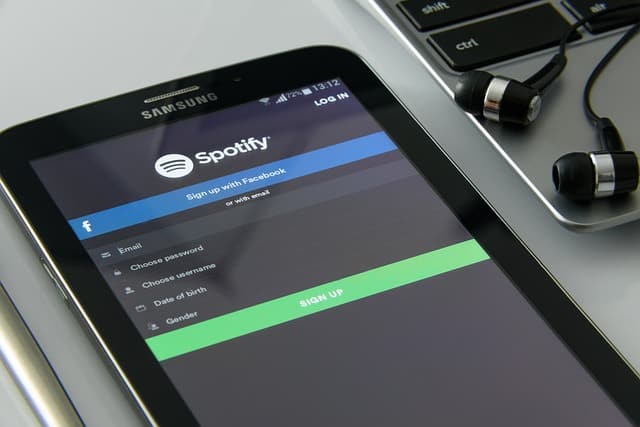
Are you tired of using Spotify in a language you don’t understand? Do you want to change the language setting on your iPhone, iPad, or Mac? Look no further, because in this article, we will guide you through the process of changing the language setting on Spotify for iPad.
First things first, let’s start with the basics. Spotify is a popular music streaming service that allows users to listen to their favorite songs, podcasts, and more. It is available in multiple languages, making it accessible to people all over the world. However, if you accidentally set your language to one you don’t understand, navigating through the app can be a bit challenging. But don’t worry, we’ve got you covered.
To change the language setting on your iPad, follow these simple steps:
Step 1: Open the Spotify app on your iPad.
Step 2: Tap on the “Settings” icon located at the bottom right corner of the screen.
Step 3: Scroll down and tap on “Language.”
Step 4: A list of available languages will appear. Select the language you want to use.
Step 5: The app will prompt you to restart to apply the changes. Tap on “Restart Now.”
And voila! Your Spotify language setting has been changed. Now, let’s move on to some tips and tricks to master the language setting on Spotify for iPad.
Tip 1: Use the search bar to find your preferred language.
If you can’t find your desired language on the list, don’t worry. You can use the search bar at the top of the screen to search for it. This will save you time from scrolling through the long list of languages.
Tip 2: Change the language back to English.
Accidentally changed the language to one you don’t understand? No problem. Follow the same steps mentioned above, and select “English” from the list of available languages. This will change the language back to English, and you can continue using the app without any confusion.
Tip 3: Use the “Reset” option.
If you’re not sure which language you want to use, or if you want to reset the language setting to its default, you can use the “Reset” option. This will change the language back to the default language set on your device.
Now, let’s move on to some tricks to make the most out of the language setting on Spotify for iPad.
Trick 1: Use the language setting to discover new music.
Did you know that changing the language setting on Spotify can also change the content you see on the app? For example, if you change the language to Spanish, you will see recommendations for Spanish songs and artists. This is a great way to discover new music and expand your horizons.
Trick 2: Use the language setting to learn a new language.
If you’re trying to learn a new language, changing the language setting on Spotify can be a fun and interactive way to practice. You can listen to songs in your desired language and follow along with the lyrics. This will not only help you improve your language skills but also introduce you to new music.
In conclusion, changing the language setting on Spotify for iPad is a simple process that can be done in just a few steps. With these tips and tricks, you can make the most out of this feature and enhance your Spotify experience. So go ahead, try it out, and enjoy listening to your favorite music in your preferred language. Happy listening!
Quick and Easy: How to Change the Language Setting on Spotify for Mac
Are you tired of using Spotify in a language you don’t understand? Do you want to change the language setting on your iPhone, iPad, or Mac? Look no further, because we’ve got you covered! In this article, we’ll guide you through the quick and easy process of changing the language setting on Spotify for Mac.
First things first, let’s make sure you have the latest version of Spotify installed on your Mac. If not, head over to the App Store and update your app. Once you have the latest version, open Spotify and log in to your account.
Now, let’s get to the fun part – changing the language setting! To do this, go to the top menu bar and click on “Spotify.” A drop-down menu will appear, and you’ll see an option that says “Preferences.” Click on it, and a new window will open.
In the preferences window, you’ll see a list of options on the left-hand side. Look for the one that says “Language.” Click on it, and you’ll see a drop-down menu with a list of languages. Choose the language you want to use on Spotify and click on “Restart.”
Voila! Your Spotify language setting has been changed. It’s that simple! Now you can enjoy using Spotify in your preferred language.
But what if you want to change the language setting back to English or switch to a different language? Don’t worry; we’ve got you covered on that too. To change the language again, simply follow the same steps mentioned above. Go to “Spotify” in the top menu bar, click on “Preferences,” and then select “Language” from the list on the left-hand side. Choose the language you want to use and click on “Restart.”
Now, let’s say you want to switch between languages without having to restart Spotify every time. Well, there’s a solution for that too! In the preferences window, you’ll see an option that says “Show Advanced Settings” at the bottom. Click on it, and a new set of options will appear.
Look for the option that says “Language Settings” and click on the drop-down menu next to it. Here, you can select multiple languages and arrange them in the order you want. This means that you can switch between languages without having to restart Spotify every time. Pretty cool, right?
But what if you don’t see the language you want to use on the list? Don’t worry; you can add it manually. In the same “Language Settings” section, click on the “+” button, and a new window will open. Here, you can type in the language you want to add and click on “Add.” It will then appear on the list, and you can arrange it according to your preference.
In conclusion, changing the language setting on Spotify for Mac is quick and easy. With just a few clicks, you can enjoy using Spotify in your preferred language. And if you want to switch between languages without restarting the app, you can do that too. So go ahead and change your Spotify language setting and enhance your listening experience. Happy listening!
Customizing Your Spotify Experience: Changing the Language Setting on All Devices
Are you tired of using Spotify in a language you don’t understand? Do you want to change the language setting on your iPhone, iPad, or Mac? Look no further, because in this article, we will guide you through the simple steps to customize your Spotify experience by changing the language setting on all your devices.
Firstly, let’s start with the iPhone. To change the language setting on your iPhone, open the Spotify app and tap on the “Home” tab at the bottom of the screen. Then, tap on the “Settings” icon in the top right corner. Scroll down and tap on “Language” under the “Social” section. Here, you will see a list of available languages. Simply tap on the language you want to use and voila! Your Spotify app will now be in the language of your choice.
Next, let’s move on to the iPad. The steps to change the language setting on your iPad are similar to the iPhone. Open the Spotify app and tap on the “Home” tab. Then, tap on the “Settings” icon in the top right corner. Scroll down and tap on “Language” under the “Social” section. Again, select your preferred language from the list and you’re all set.
Now, let’s talk about changing the language setting on your Mac. To do this, open the Spotify app on your Mac and click on “Spotify” in the top left corner of the screen. Then, click on “Preferences” from the drop-down menu. In the “Preferences” window, click on the “Language” tab. Here, you will see a drop-down menu with a list of available languages. Select the language you want to use and click on “Restart” when prompted. Your Spotify app will now restart in the language of your choice.
But what if you want to change the language setting back to English or any other language? Don’t worry, it’s just as easy. Simply follow the same steps mentioned above and select your preferred language from the list. Your Spotify app will restart in the new language.
It’s important to note that changing the language setting on one device will not affect the language setting on your other devices. For example, if you change the language setting on your iPhone, it will not automatically change on your iPad or Mac. You will have to manually change the language setting on each device.
Now, you may be wondering why you would want to change the language setting on your Spotify app. Well, for starters, it can make navigating the app much easier if you are more comfortable using a different language. It can also be helpful if you are learning a new language and want to immerse yourself in it while listening to your favorite music.
In addition, changing the language setting can also be useful if you are traveling to a different country and want to use Spotify in the local language. This can also be a fun way to discover new music and artists from different parts of the world.
In conclusion, changing the language setting on your Spotify app is a simple and easy process on all devices. Whether you’re using an iPhone, iPad, or Mac, you can easily customize your Spotify experience by selecting your preferred language. So go ahead and try it out, and enjoy listening to your favorite music in a language that you understand. Happy listening!
Troubleshooting Common Issues with Changing the Language Setting on Spotify
Are you tired of using Spotify in a language you don’t understand? Or maybe you accidentally changed the language setting and now you can’t figure out how to change it back? Don’t worry, you’re not alone. Many Spotify users have encountered issues with changing the language setting on their devices. In this article, we’ll guide you through the steps to change the language setting on Spotify for iPhone, iPad, and Mac.
First, let’s start with the iPhone. To change the language setting on your iPhone, open the Spotify app and go to the “Home” tab. Then, tap on the “Settings” icon in the top right corner. Scroll down and tap on “Language.” Here, you’ll see a list of available languages. Simply select the language you want and the app will automatically change to that language. If you don’t see the language you want, make sure your iPhone’s language settings are updated.
Next, let’s move on to the iPad. The steps to change the language setting on an iPad are similar to the iPhone. Open the Spotify app and go to the “Home” tab. Tap on the “Settings” icon in the top right corner and scroll down to “Language.” Select the language you want and the app will change to that language. If you don’t see the language you want, make sure your iPad’s language settings are updated.
Now, let’s talk about changing the language setting on a Mac. This process is a bit different from the iPhone and iPad. First, open the Spotify app on your Mac and go to the “Edit” tab in the top menu bar. Then, click on “Preferences” and go to the “Language” tab. Here, you’ll see a list of available languages. Select the language you want and click “Save.” The app will then change to the selected language. If you don’t see the language you want, make sure your Mac’s language settings are updated.
If you’re still having trouble changing the language setting on your device, there are a few things you can try. First, make sure your device’s language settings are updated. If they are, try restarting your device and then following the steps again. If that doesn’t work, try deleting and reinstalling the Spotify app. This can sometimes fix any glitches that may be causing the language setting to not change.
Another common issue with changing the language setting on Spotify is accidentally selecting the wrong language. If this happens, don’t panic. Simply follow the steps above to change the language setting back to your preferred language. If you’re having trouble navigating the app in a language you don’t understand, you can use a translation tool to help you find the settings and change the language back.
It’s also important to note that the language setting on Spotify is tied to your account, not your device. So if you use Spotify on multiple devices, changing the language setting on one device will change it on all devices. This can be helpful if you prefer to use different languages on different devices, but it’s something to keep in mind if you’re trying to change the language setting on a specific device.
In conclusion, changing the language setting on Spotify for iPhone, iPad, and Mac is a simple process. Just follow the steps outlined above and you’ll be able to enjoy your music in your preferred language. If you encounter any issues, try updating your device’s language settings, restarting your device, or deleting and reinstalling the app. And remember, the language setting is tied to your account, so changing it on one device will change it on all devices. Happy listening!
Q&A
1. How do I change the language setting on Spotify for iPhone?
To change the language setting on Spotify for iPhone, go to your device’s Settings, then select General, and then Language & Region. From there, you can select your preferred language and it will automatically update on Spotify.
2. Can I change the language setting on Spotify for iPad?
Yes, you can change the language setting on Spotify for iPad by going to your device’s Settings, then selecting General, and then Language & Region. From there, you can choose your desired language and it will be reflected on Spotify.
3. Is it possible to change the language setting on Spotify for Mac?
Yes, you can change the language setting on Spotify for Mac by opening the Spotify app, clicking on the Spotify menu in the top left corner, and then selecting Preferences. From there, go to the Language section and choose your preferred language.
4. How do I switch back to English on Spotify?
To switch back to English on Spotify, go to your device’s Settings, then select General, and then Language & Region. From there, choose English as your preferred language and it will be reflected on Spotify.
5. Can I change the language setting on Spotify to a language that is not listed?
Yes, you can change the language setting on Spotify to a language that is not listed by going to your device’s Settings, then selecting General, and then Language & Region. From there, select “Add Language” and choose the language you want to use on Spotify.In conclusion, changing the language setting on Spotify for iPhone, iPad, and Mac is a simple process that can be done in just a few steps. By following the instructions provided by Spotify, users can easily switch to their preferred language and enjoy a more personalized experience on the app. It is important to note that the language setting may vary depending on the device, but the overall process remains the same. With the ability to change the language, Spotify caters to a diverse user base and ensures that everyone can enjoy their music streaming service in their preferred language.

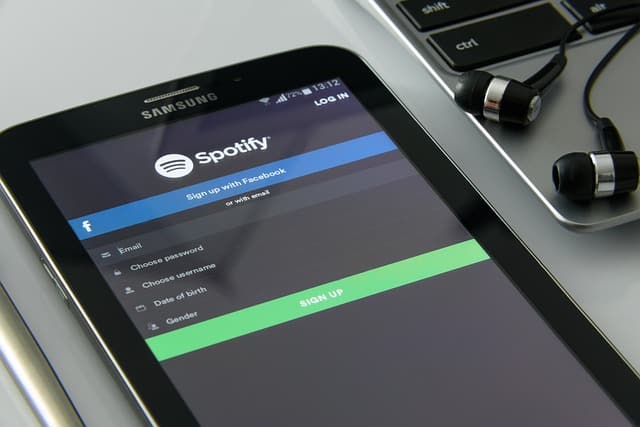
COMMENTS