-
Table of Contents
If you want to block text messages on your iPhone, there are a few methods you can use. These methods allow you to prevent specific phone numbers or contacts from sending you text messages. By following the steps outlined in this guide, you can effectively block unwanted text messages on your iPhone.
Step-by-step guide to blocking text messages on your iPhone

Text messaging has become an integral part of our daily lives, allowing us to communicate quickly and efficiently. However, there are times when we may receive unwanted or spam messages that can be quite bothersome. Fortunately, if you own an iPhone, there is a simple solution to this problem. In this step-by-step guide, we will walk you through the process of blocking text messages on your iPhone, ensuring that you can enjoy a hassle-free messaging experience.
The first step in blocking text messages on your iPhone is to open the Messages app. This can be done by tapping on the green speech bubble icon located on your home screen. Once you have opened the app, navigate to the conversation that you wish to block. It is important to note that you can only block messages from contacts that are saved in your phone’s address book.
Once you have located the conversation, tap on it to open it. At the top right corner of the screen, you will see a small “i” icon. Tap on this icon to access the details of the conversation. This will bring up a new screen with various options related to the conversation.
Scroll down on the conversation details screen until you find the option labeled “Block this Caller.” Tap on this option to proceed with blocking the contact. A confirmation message will appear, asking if you are sure you want to block this contact. Confirm your decision by tapping on “Block Contact.”
Congratulations! You have successfully blocked text messages from the selected contact. From now on, any messages sent by this contact will be automatically blocked and you will not receive any notifications or alerts. The blocked contact will not be notified that they have been blocked, and they will still be able to send messages to you, but these messages will not be delivered to your device.
If you ever change your mind and decide to unblock a contact, the process is just as simple. To unblock a contact, open the Messages app and navigate to the conversation with the blocked contact. Tap on the “i” icon at the top right corner of the screen to access the conversation details. Scroll down until you find the option labeled “Unblock this Caller” and tap on it. Confirm your decision by tapping on “Unblock Contact.”
It is important to note that blocking a contact on your iPhone only blocks text messages and does not block calls or FaceTime requests from that contact. If you wish to block calls or FaceTime requests as well, you will need to follow a separate process.
In conclusion, blocking text messages on your iPhone is a simple and effective way to eliminate unwanted or spam messages from your messaging experience. By following the step-by-step guide outlined in this article, you can easily block and unblock contacts, ensuring that you have full control over who can reach you via text message. So go ahead, take control of your messaging experience and enjoy a clutter-free inbox.
Top 5 iPhone apps for blocking unwanted text messages
Text messaging has become an integral part of our daily lives, allowing us to communicate quickly and efficiently. However, there are times when we receive unwanted text messages that can be annoying or even harassing. Fortunately, there are several iPhone apps available that can help you block these unwanted messages. In this article, we will discuss the top 5 iPhone apps for blocking unwanted text messages.
First on our list is “Hiya.” This app not only blocks unwanted text messages but also identifies and blocks spam calls. With its extensive database of known spammers, Hiya can effectively filter out unwanted messages and keep your inbox clean. It also allows you to create a personal blocklist, ensuring that specific numbers or contacts are always blocked.
Next up is “Truecaller.” Known for its powerful call-blocking capabilities, Truecaller also offers a text-blocking feature. By analyzing the content of incoming messages, Truecaller can identify and block spam messages, ensuring that your inbox remains clutter-free. Additionally, it provides a community-based spam list, where users can report and block spam numbers collectively.
Another great app for blocking unwanted text messages is “Mr. Number.” This app allows you to block specific numbers or entire area codes, giving you complete control over who can contact you. It also provides a reverse phone lookup feature, enabling you to identify unknown numbers before deciding whether to block them. With its user-friendly interface and robust blocking options, Mr. Number is a reliable choice for keeping unwanted messages at bay.
If you’re looking for a more comprehensive solution, “Call Control” might be the app for you. In addition to blocking unwanted calls, Call Control also offers text message blocking. It uses a dynamic global database to identify and block spam messages, ensuring that you never have to deal with them again. Furthermore, it provides a personal blocklist and a community-driven spam list, allowing you to customize your blocking preferences.
Last but not least, we have “RoboKiller.” While primarily known for its call-blocking capabilities, RoboKiller also offers text message blocking. It uses advanced algorithms to analyze incoming messages and determine whether they are spam or legitimate. With its ability to automatically respond to spam messages, RoboKiller not only blocks unwanted texts but also wastes the time of spammers, making it a satisfying choice for those who want to fight back against unwanted messages.
In conclusion, unwanted text messages can be a nuisance, but with the right iPhone app, you can effectively block them and regain control over your inbox. Whether you choose Hiya, Truecaller, Mr. Number, Call Control, or RoboKiller, each of these apps offers unique features to help you block unwanted messages. From identifying and blocking known spammers to creating personal blocklists, these apps provide a range of options to suit your needs. So, don’t let unwanted text messages disrupt your day any longer – download one of these top 5 iPhone apps and enjoy a clutter-free inbox.
Common issues and troubleshooting tips for blocking text messages on iPhone
Text messaging has become an integral part of our daily lives, allowing us to communicate quickly and efficiently. However, there are times when we may receive unwanted or spam messages that can be quite bothersome. Fortunately, if you own an iPhone, there are several ways to block these unwanted text messages and regain control of your inbox.
One common issue that iPhone users face when trying to block text messages is not knowing where to start. The good news is that Apple has made it relatively easy to block unwanted messages on their devices. To begin, open the Messages app on your iPhone and locate the conversation that you want to block. Once you have found the conversation, tap on it to open it.
Now that you have the conversation open, tap on the contact’s name or number at the top of the screen. This will bring up a new menu with various options. Scroll down until you see the option to “Block this Caller” and tap on it. A confirmation message will appear, asking if you are sure you want to block this contact. Confirm your decision by tapping on “Block Contact.”
Another common issue that iPhone users encounter when trying to block text messages is not being able to find the option to block a specific contact. In some cases, the option to block a contact may not be readily available. If this happens, there is an alternative method that you can use to block unwanted messages.
To block a contact using this alternative method, open the Settings app on your iPhone and scroll down until you find the option for “Messages.” Tap on it to open the Messages settings. Once you are in the Messages settings, scroll down until you see the option for “Blocked.” Tap on it to open the Blocked contacts list.
In the Blocked contacts list, you will see a section titled “Add New.” Tap on this option to add a contact to the blocked list. You will be presented with a list of your contacts, and you can select the contact that you want to block. Once you have selected the contact, tap on “Block Contact” to confirm your decision.
It is worth noting that blocking a contact will not only prevent them from sending you text messages, but it will also block their calls and FaceTime requests. This can be particularly useful if you are dealing with a persistent telemarketer or an ex-partner who won’t leave you alone.
In conclusion, blocking unwanted text messages on your iPhone is a relatively simple process. Whether you choose to block a contact directly from the Messages app or through the Settings app, the end result is the same – you regain control over your inbox and can enjoy a spam-free messaging experience. So, the next time you find yourself receiving unwanted messages, don’t hesitate to take action and block those contacts. Your peace of mind is just a few taps away.
The importance of blocking text messages for privacy and peace of mind
Text messaging has become an integral part of our daily lives, allowing us to communicate quickly and efficiently. However, there are times when we receive unwanted or even harassing text messages that can invade our privacy and disrupt our peace of mind. Fortunately, iPhone users have the ability to block text messages, providing a much-needed solution to this problem.
Privacy is a fundamental right that we all cherish, and it extends to our digital lives as well. With the increasing prevalence of smartphones, our personal information is more vulnerable than ever. Unwanted text messages can be a gateway for scammers, spammers, and even stalkers to gain access to our personal information. By blocking text messages, we can safeguard our privacy and protect ourselves from potential harm.
Furthermore, blocking text messages can also provide us with peace of mind. We all know how annoying it can be to constantly receive messages from unknown numbers or from people we no longer wish to communicate with. These messages can be a constant source of stress and anxiety, disrupting our daily lives and making it difficult to focus on more important matters. By blocking these messages, we can regain control over our digital space and enjoy a sense of tranquility.
So, how can we block text messages on the iPhone? The process is relatively simple and can be done in a few easy steps. First, open the Messages app on your iPhone. Then, find the conversation with the person or number you wish to block. Once you have located the conversation, tap on it to open it. Next, tap on the contact’s name or number at the top of the screen. This will open a new menu with various options. Scroll down until you find the option that says “Block this Caller” and tap on it. A confirmation message will appear, asking if you are sure you want to block the contact. Confirm your decision by tapping on “Block Contact.”
It’s important to note that blocking a contact will prevent them from sending you text messages, but it will not prevent them from calling you or leaving voicemails. If you wish to block all forms of communication from a specific contact, you can do so by going to the Settings app on your iPhone. From there, scroll down until you find the option that says “Phone” and tap on it. Then, tap on “Blocked Contacts” and select “Add New.” Choose the contact you wish to block from your contacts list, and they will be added to your blocked list.
In conclusion, blocking text messages on the iPhone is a simple yet effective way to protect our privacy and maintain our peace of mind. By taking control of our digital space, we can ensure that unwanted messages do not disrupt our lives or compromise our personal information. So, the next time you receive an unwanted text message, don’t hesitate to block the sender and reclaim your privacy.
Q&A
1. How can I block text messages on my iPhone?
– Open the Messages app, find the conversation you want to block, swipe left on the conversation, and tap “Block.”
2. Can I block text messages from unknown numbers on my iPhone?
– Yes, you can block text messages from unknown numbers by enabling the “Filter Unknown Senders” option in the Messages settings.
3. Is it possible to block text messages from a specific contact on my iPhone?
– Yes, you can block text messages from a specific contact by opening the Messages app, finding the conversation with that contact, swiping left on the conversation, and tapping “Block.”
4. Can I unblock a contact’s text messages on my iPhone?
– Yes, you can unblock a contact’s text messages by going to the “Settings” app, selecting “Messages,” scrolling down to “Blocked,” and tapping “Edit” followed by the red minus sign next to the contact you want to unblock.To block text messages on an iPhone, follow these steps:
1. Open the “Settings” app on your iPhone.
2. Scroll down and tap on “Messages.”
3. In the Messages settings, tap on “Blocked Contacts.”
4. Tap on “Add New” to select the contact you want to block from your contacts list.
5. Alternatively, you can block a number that is not in your contacts by tapping on “Block Contact” and manually entering the phone number.
6. Once you have selected the contact or entered the phone number, tap on “Block Contact” to confirm.
In conclusion, blocking text messages on an iPhone can be done by accessing the Messages settings, selecting the contact or entering the phone number, and confirming the block.

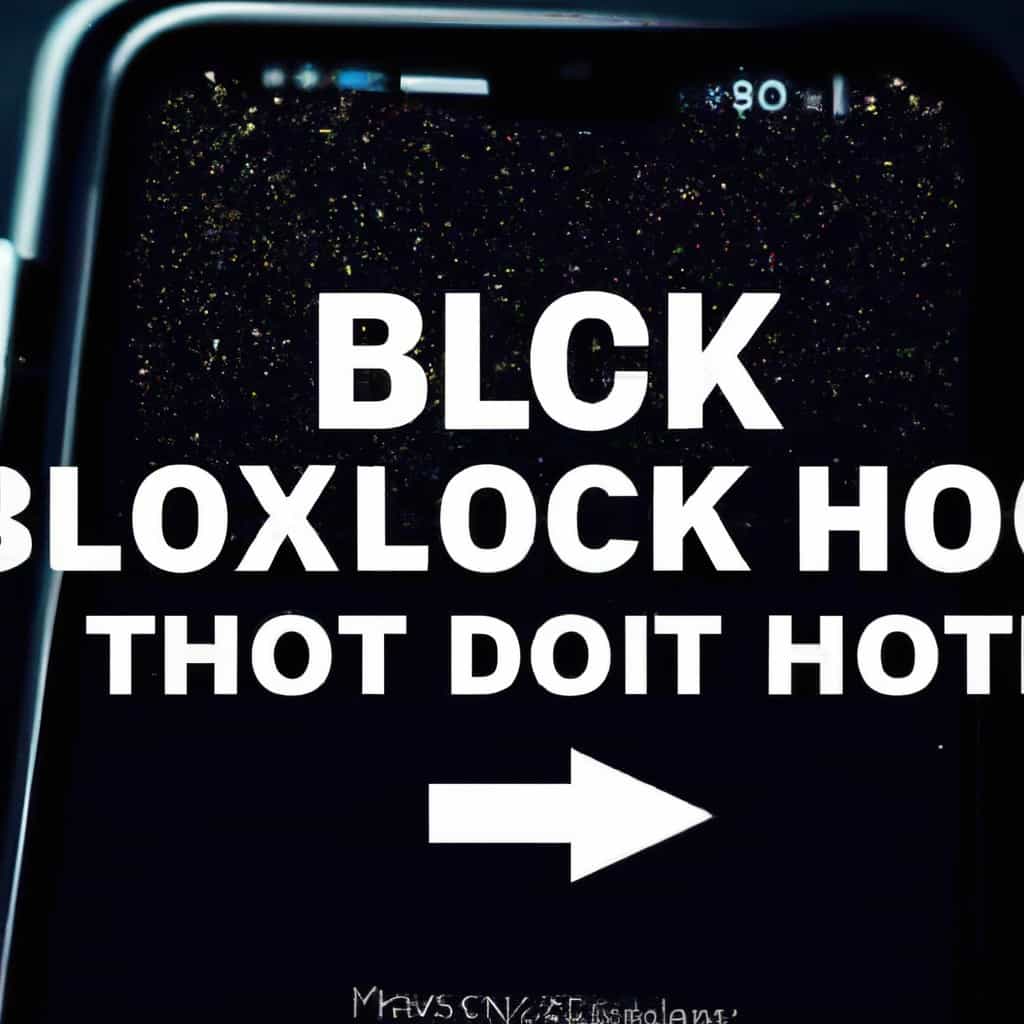
COMMENTS