-
Table of Contents
WhatsApp is a popular messaging app that allows users to communicate with friends, family, and colleagues. Sometimes, you may encounter situations where you need to block or unblock someone on WhatsApp. This article will guide you through the process of blocking and unblocking someone on WhatsApp using an iPhone.
How to Block Someone on WhatsApp on iPhone

WhatsApp is one of the most popular messaging apps in the world, with millions of users relying on it to stay connected with friends, family, and colleagues. However, there may come a time when you need to block someone on WhatsApp, whether it’s due to harassment, spam, or simply wanting to cut ties with someone. In this article, we will guide you through the process of blocking and unblocking someone on WhatsApp on your iPhone.
Blocking someone on WhatsApp is a straightforward process that can be done in just a few steps. First, open the WhatsApp app on your iPhone and navigate to the chat window of the person you want to block. Once you’re in the chat, tap on the contact’s name at the top of the screen to access their profile.
In the profile screen, you will find various options related to the contact. Scroll down until you see the “Block this Contact” option. Tap on it, and a confirmation message will appear, asking if you’re sure you want to block the contact. Confirm your decision by tapping on “Block” once again, and voila! The person is now blocked on WhatsApp.
When you block someone on WhatsApp, several things happen. First, the person will no longer be able to send you messages, make voice or video calls, or see your online status. Additionally, any existing chat history with the blocked contact will be deleted from your device, and you will be removed from their contact list as well.
Now that you know how to block someone on WhatsApp, let’s move on to the process of unblocking them. It’s important to note that unblocking someone will not automatically restore your previous chat history with them. If you want to keep a record of your conversations, it’s recommended to back them up before blocking the contact.
To unblock someone on WhatsApp, open the app and go to the “Settings” tab located at the bottom right corner of the screen. In the settings menu, tap on “Account” and then select “Privacy.” Here, you will find the “Blocked” option. Tap on it, and you will see a list of all the contacts you have blocked.
Find the contact you want to unblock and swipe left on their name. A red “Unblock” button will appear. Tap on it, and the contact will be unblocked. You can now send and receive messages, make calls, and see each other’s online status once again.
Blocking and unblocking someone on WhatsApp can be a useful tool to maintain your privacy and control who can contact you. Whether it’s to protect yourself from unwanted messages or to distance yourself from a toxic relationship, knowing how to block and unblock someone on WhatsApp is an essential skill for any iPhone user.
How to Unblock Someone on WhatsApp on iPhone
WhatsApp is one of the most popular messaging apps in the world, with millions of users relying on it to stay connected with friends, family, and colleagues. However, there may come a time when you need to block someone on WhatsApp for various reasons. Whether it’s to avoid unwanted messages or to maintain your privacy, blocking someone on WhatsApp is a simple and effective way to keep unwanted contacts at bay.
To block someone on WhatsApp on your iPhone, follow these steps. First, open the WhatsApp app on your device. Next, navigate to the chat window of the person you want to block. Once you’re in the chat window, tap on the contact’s name at the top of the screen. This will take you to the contact info page. Scroll down until you see the “Block this Contact” option. Tap on it, and a confirmation message will appear asking if you’re sure you want to block the contact. Confirm your decision by tapping on “Block” once again, and voila! The person is now blocked on WhatsApp.
Blocking someone on WhatsApp means that they won’t be able to send you messages, see your profile picture, or view your status updates. It’s a powerful tool to maintain your privacy and control who can contact you on the app. However, there may come a time when you want to unblock someone on WhatsApp, perhaps because you’ve resolved your differences or simply want to give them another chance.
To unblock someone on WhatsApp on your iPhone, follow these steps. Open the WhatsApp app and go to the “Settings” tab, which is located at the bottom right corner of the screen. Once you’re in the settings, tap on “Account” and then select “Privacy.” In the privacy settings, you’ll find an option called “Blocked.” Tap on it, and you’ll see a list of all the contacts you’ve blocked on WhatsApp. Find the person you want to unblock and swipe left on their name. A red “Unblock” button will appear. Tap on it, and the person will be unblocked on WhatsApp.
Unblocking someone on WhatsApp means that they will be able to send you messages again, see your profile picture, and view your status updates. It’s a way to give someone a second chance and restore communication if you feel it’s necessary.
In conclusion, blocking and unblocking someone on WhatsApp on your iPhone is a straightforward process that can be done in a few simple steps. Whether you want to block someone to maintain your privacy or unblock them to give them another chance, WhatsApp provides the tools to control who can contact you on the app. By following the steps outlined in this article, you can easily block and unblock someone on WhatsApp, ensuring that you have full control over your messaging experience.
Steps to Block and Unblock Contacts on WhatsApp for iPhone
WhatsApp is one of the most popular messaging apps in the world, with millions of users relying on it to stay connected with friends, family, and colleagues. However, there may come a time when you need to block or unblock someone on WhatsApp. Whether it’s to prevent unwanted messages or to give someone a second chance, knowing how to block and unblock contacts on WhatsApp for iPhone is essential. In this article, we will guide you through the steps to do just that.
Blocking someone on WhatsApp is a straightforward process. First, open the app on your iPhone and navigate to the chat screen. From there, find the contact you wish to block. Once you have located the contact, tap on their name to open the chat window. In the top right corner, you will see an icon that looks like three dots. Tap on this icon to access the contact’s options.
A menu will appear with several options, including “Block Contact.” Tap on this option, and a confirmation message will pop up, asking if you are sure you want to block the contact. Confirm your decision by tapping “Block” once again. The contact will now be blocked, and they will no longer be able to send you messages or see your online status.
If you change your mind and decide to unblock the contact, the process is just as simple. Start by opening WhatsApp on your iPhone and navigating to the chat screen. From there, tap on the icon that looks like three dots in the top right corner. This will open the contact’s options menu. Scroll down until you find the “Blocked” option and tap on it.
A list of all the contacts you have blocked will appear. Find the contact you wish to unblock and swipe left on their name. A red “Unblock” button will appear. Tap on this button, and a confirmation message will pop up, asking if you are sure you want to unblock the contact. Confirm your decision by tapping “Unblock” once again. The contact will now be unblocked, and they will be able to send you messages and see your online status once again.
Blocking and unblocking contacts on WhatsApp can be a useful tool for managing your privacy and controlling who can contact you. Whether you need to block someone temporarily or permanently, knowing how to do so on your iPhone is essential. By following these simple steps, you can easily block and unblock contacts on WhatsApp, giving you peace of mind and control over your messaging experience.
In conclusion, blocking and unblocking contacts on WhatsApp for iPhone is a straightforward process. By following a few simple steps, you can easily block unwanted messages or give someone a second chance. Whether you need to block someone temporarily or permanently, knowing how to navigate the options menu and find the “Block Contact” or “Unblock” button is essential. By taking control of your messaging experience, you can ensure that WhatsApp remains a valuable tool for staying connected with the people who matter most to you.
Managing Blocked Contacts on WhatsApp for iPhone
WhatsApp is one of the most popular messaging apps in the world, with millions of users relying on it to stay connected with friends, family, and colleagues. However, there may come a time when you need to block someone on WhatsApp for various reasons. Whether it’s to avoid unwanted messages or to maintain your privacy, blocking someone on WhatsApp is a simple and effective way to control who can contact you.
To block someone on WhatsApp, open the app on your iPhone and navigate to the chat screen. Find the chat with the person you want to block and swipe left on their name. A menu will appear with several options, including “More.” Tap on “More” and then select “Block.” WhatsApp will ask you to confirm your decision, and once you do, the person will be blocked from sending you messages, making calls, or seeing your profile picture and status updates.
Blocking someone on WhatsApp can provide a sense of relief, but what if you change your mind or want to give the person another chance? Fortunately, unblocking someone on WhatsApp is just as easy as blocking them. To unblock someone, go to the “Settings” tab in WhatsApp and select “Account.” From there, tap on “Privacy” and then choose “Blocked.” You will see a list of all the contacts you have blocked. Find the person you want to unblock and swipe left on their name. Tap on “Unblock” and confirm your decision. The person will now be able to contact you again through WhatsApp.
Managing blocked contacts on WhatsApp for iPhone is a straightforward process, but it’s important to remember that blocking someone may not completely cut off all communication with them. They may still be able to contact you through other means, such as phone calls or text messages. If you want to ensure complete privacy and avoid any form of contact, it may be necessary to block the person on other platforms as well.
It’s also worth noting that when you block someone on WhatsApp, they will not be notified of your action. They will simply see that their messages are not being delivered to you. This can be a useful feature if you want to avoid confrontation or unnecessary drama. However, if you want to make it clear to the person that you have blocked them, you can always let them know through a different channel.
Blocking and unblocking someone on WhatsApp can be a useful tool for managing your online interactions and maintaining your privacy. Whether you need to block someone temporarily or permanently, the process is quick and easy. Just remember that blocking someone on WhatsApp may not completely cut off all communication, so it’s important to take additional steps if necessary. With these simple steps, you can take control of your WhatsApp experience and ensure that you only interact with the people you want to.
Q&A
To block someone on WhatsApp on iPhone:
1. Open WhatsApp and go to the chat with the person you want to block.
2. Tap on their name at the top of the chat.
3. Scroll down and tap on “Block Contact.”
4. Confirm your decision by tapping on “Block” again.
To unblock someone on WhatsApp on iPhone:
1. Open WhatsApp and go to “Settings” in the bottom right corner.
2. Tap on “Account” and then on “Privacy.”
3. Scroll down and tap on “Blocked Contacts.”
4. Find the person you want to unblock and swipe left on their name, then tap on “Unblock.”
Note: Blocking someone will prevent them from sending you messages, seeing your profile picture, and more.To block someone on WhatsApp for iPhone, go to the chat with the person you want to block, tap on their name at the top, scroll down, and select “Block Contact.” To unblock someone, go to WhatsApp settings, tap on “Account,” then “Privacy,” and select “Blocked Contacts.” Finally, tap on the contact you want to unblock and choose “Unblock.”

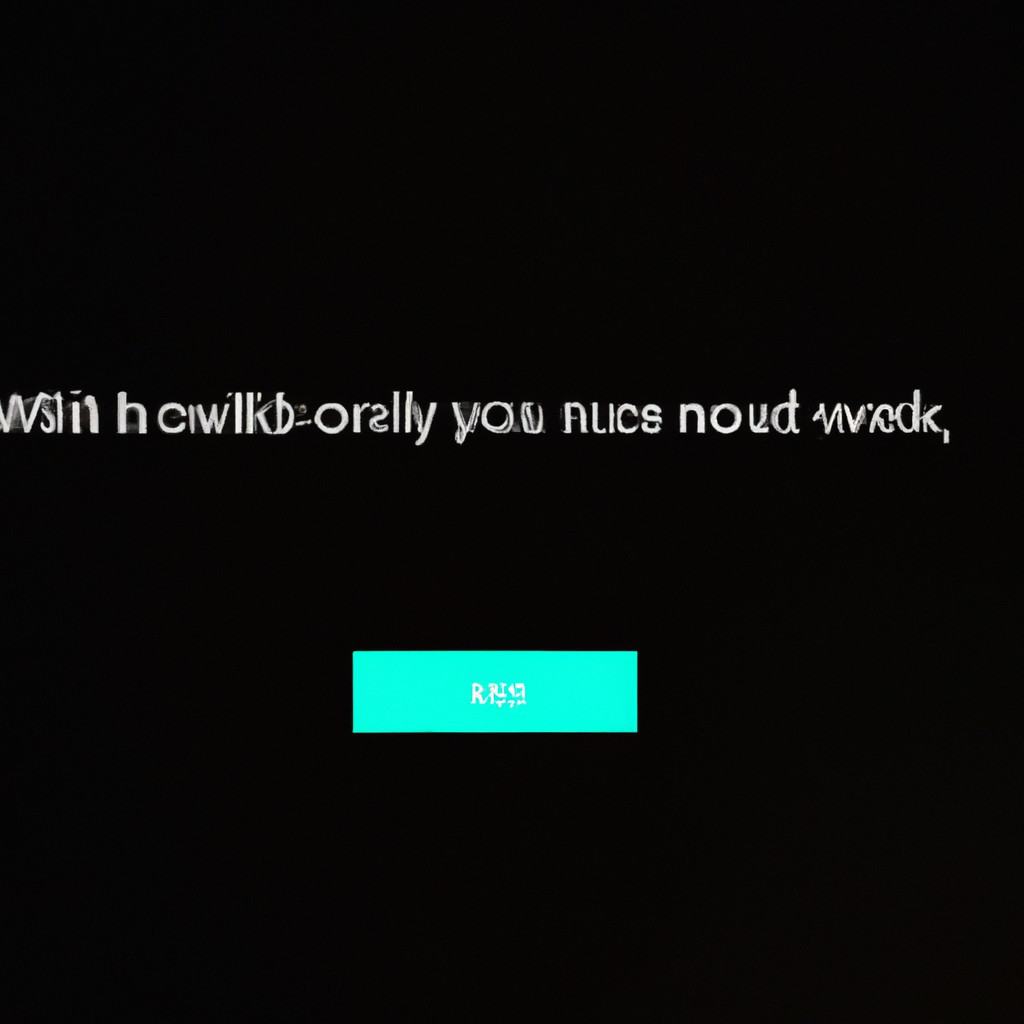
COMMENTS