-
Table of Contents
Instagram is a popular social media platform that allows users to connect and share content with others. However, there may be instances where you want to block someone on Instagram to prevent them from interacting with you or viewing your content. If you’re an iPhone user and want to know how to block someone on Instagram, this article will explain three different methods to help you achieve that.
How to Block Someone on Instagram Using the Block Button

Instagram is a popular social media platform that allows users to connect with friends, family, and even strangers from all over the world. While most interactions on Instagram are positive and enjoyable, there may be times when you come across someone who is harassing, spamming, or simply someone you no longer wish to have contact with. In such cases, it is important to know how to block someone on Instagram, especially if you are using an iPhone. In this article, we will explore three different ways to block someone on Instagram using the block button.
The first method to block someone on Instagram using the block button is quite straightforward. Open the Instagram app on your iPhone and navigate to the profile of the person you want to block. Once you are on their profile, tap on the three dots located in the top right corner of the screen. This will open a menu with several options. Scroll down and select the “Block” option. A confirmation message will appear, asking if you are sure you want to block this user. Tap on “Block” again to confirm your decision. The person will now be blocked, and they will no longer be able to see your profile, posts, or send you messages.
The second method to block someone on Instagram using the block button is through the direct message feature. If the person you want to block has sent you a message, you can block them directly from the conversation. Open the direct message thread with the person you want to block and tap on their profile picture at the top of the screen. This will take you to their profile. From there, follow the same steps as mentioned in the first method to block them.
The third method to block someone on Instagram using the block button is through the explore page. If you come across a post or a story from someone you want to block, you can block them directly from the explore page. Tap on the three dots located in the top right corner of the post or story. This will open a menu with several options. Scroll down and select the “Block” option. Confirm your decision by tapping on “Block” again in the confirmation message. The person will now be blocked, and their posts or stories will no longer appear on your explore page.
Blocking someone on Instagram can be a useful tool to maintain your privacy and protect yourself from unwanted interactions. However, it is important to note that blocking someone does not prevent them from creating new accounts or accessing your content through other means. If you are facing serious harassment or threats, it is recommended to report the user to Instagram and take additional steps to ensure your safety.
In conclusion, blocking someone on Instagram using the block button is a simple and effective way to prevent unwanted interactions. Whether you choose to block someone from their profile, direct message thread, or the explore page, the process remains the same. By following these steps, you can maintain your privacy and enjoy a positive experience on Instagram.
Step-by-Step Guide: Blocking Someone on Instagram through their Profile
Instagram is a popular social media platform that allows users to connect with friends, family, and even strangers from all over the world. While most interactions on Instagram are positive and enjoyable, there may be times when you come across someone who is harassing, spamming, or simply someone you no longer wish to have contact with. In such cases, it is important to know how to block someone on Instagram, especially if you are using an iPhone. In this article, we will explain three different ways to block someone on Instagram through their profile.
The first method to block someone on Instagram through their profile is by accessing the profile of the person you want to block. Once you are on their profile, you will see three dots in the top right corner of the screen. Tapping on these dots will open a menu of options. Scroll down until you find the “Block” option and tap on it. A confirmation message will appear, asking if you are sure you want to block this user. Confirm your decision, and the person will be blocked from your Instagram account.
Another way to block someone on Instagram through their profile is by tapping on the “Follow” button. This will bring up a menu with two options: “Unfollow” and “Block.” Select the “Block” option, and a confirmation message will appear. Confirm your decision, and the person will be blocked.
If you prefer a more direct approach, you can also block someone on Instagram through their profile by tapping on the three dots in the top right corner of the screen and selecting the “Block” option directly from the menu. Again, a confirmation message will appear, and you can confirm your decision to block the person.
Blocking someone on Instagram has several benefits. Firstly, it prevents the blocked person from seeing your posts, stories, and any other content you share on your profile. Secondly, it stops them from being able to send you direct messages or comment on your posts. Lastly, it removes their ability to tag you in their posts or mention you in their comments.
It is important to note that when you block someone on Instagram, they will not be notified of your action. However, they may realize they have been blocked if they try to visit your profile and find that they are unable to access it. Additionally, if you have any mutual friends or followers, they may notice that you have blocked the person and inform them.
Blocking someone on Instagram is a personal decision, and it is important to consider the implications before taking this step. While it can provide relief from unwanted interactions, it also means that you will no longer be able to see the person’s content or interact with them in any way. If you are unsure about blocking someone, you may want to consider other options such as muting or restricting their account.
In conclusion, blocking someone on Instagram through their profile is a straightforward process that can be done in three different ways. Whether you choose to access the profile directly, tap on the “Follow” button, or use the three dots menu, the result is the same – the person will be blocked from your Instagram account. Remember to consider the implications of blocking someone before taking this step, and always prioritize your safety and well-being on social media platforms.
Blocking Someone on Instagram by Managing Your Blocked Accounts List
Instagram is a popular social media platform that allows users to connect with friends, family, and even celebrities. However, there may come a time when you want to block someone on Instagram. Whether it’s because they are harassing you or simply because you no longer want to see their content, blocking someone can be a useful tool. In this article, we will explore three different ways to block someone on Instagram using your iPhone.
The first method to block someone on Instagram is by managing your blocked accounts list. To do this, open the Instagram app on your iPhone and navigate to your profile page. From there, tap on the menu icon in the top right corner of the screen. This will open a dropdown menu where you can select “Settings.” Once you are in the settings menu, scroll down until you see the “Privacy” option. Tap on this option to access your privacy settings.
Within the privacy settings, you will find an option called “Blocked Accounts.” Tap on this option to view a list of all the accounts you have blocked on Instagram. To block someone, simply tap on the “Block” button next to their username. You will then be prompted to confirm your decision. Once you have blocked someone, they will no longer be able to see your profile, posts, or stories, and they will not be able to send you direct messages.
The second method to block someone on Instagram is by blocking them directly from their profile. This method is useful if you come across someone’s profile and decide you want to block them immediately. To do this, navigate to the person’s profile and tap on the menu icon in the top right corner of the screen. From the dropdown menu, select the “Block” option. You will then be prompted to confirm your decision. Blocking someone in this way will have the same effect as blocking them through the blocked accounts list.
The third and final method to block someone on Instagram is by blocking them from a direct message conversation. This method is useful if someone is harassing you through direct messages and you want to block them without having to navigate to their profile. To do this, open the direct message conversation with the person you want to block. Tap on the person’s username at the top of the screen to open their profile. From there, tap on the menu icon in the top right corner of the screen and select the “Block” option. Confirm your decision, and the person will be blocked.
In conclusion, there are three different ways to block someone on Instagram using your iPhone. You can manage your blocked accounts list, block someone directly from their profile, or block them from a direct message conversation. Blocking someone on Instagram can be a useful tool to protect yourself from harassment or simply to control the content you see on your feed.
Tips and Tricks: Blocking and Unblocking Users on Instagram
Instagram is a popular social media platform that allows users to connect with friends, family, and even celebrities. However, there may come a time when you want to block someone on Instagram, whether it’s due to harassment, unwanted attention, or simply because you no longer want them to have access to your content. In this article, we will explore three different ways to block someone on Instagram using an iPhone.
The first method to block someone on Instagram is through their profile. To do this, open the Instagram app on your iPhone and navigate to the profile of the person you want to block. Once you are on their profile, tap on the three dots in the top right corner of the screen. This will open a menu with various options. Scroll down and select the “Block” option. Instagram will then ask you to confirm your decision. Tap on “Block” again, and the person will be blocked from viewing your profile, posts, and stories.
Another way to block someone on Instagram is through the settings menu. To access this, open the Instagram app and tap on your profile icon in the bottom right corner of the screen. Next, tap on the three horizontal lines in the top right corner to open the menu. From the menu, select “Settings” at the bottom of the list. In the settings menu, tap on “Privacy” and then “Blocked Accounts.” Here, you will see a list of all the accounts you have blocked. To add a new account to this list, tap on the “Add New” option and search for the person you want to block. Once you find their account, tap on it, and they will be blocked.
The third method to block someone on Instagram is through a direct message conversation. If you have received a message from someone you want to block, open the conversation with that person. Tap on their username at the top of the screen to open their profile. From their profile, tap on the three dots in the top right corner and select “Block.” Confirm your decision by tapping on “Block” again, and the person will be blocked.
Blocking someone on Instagram can provide a sense of relief and peace of mind, knowing that they no longer have access to your content. However, there may come a time when you want to unblock someone. To unblock someone on Instagram, follow the same steps as blocking them, but instead of selecting “Block,” select “Unblock.” Keep in mind that unblocking someone will allow them to view your profile, posts, and stories again.
In conclusion, there are three different ways to block someone on Instagram using an iPhone. You can block someone through their profile, the settings menu, or a direct message conversation. Blocking someone can help protect your privacy and ensure that unwanted individuals no longer have access to your content. If you ever change your mind, you can easily unblock someone by following the same steps. Remember to use these features responsibly and only block or unblock individuals when necessary.
Q&A
1. Open the Instagram app on your iPhone.
2. Go to the profile of the person you want to block.
3. Tap on the three dots in the top right corner of their profile.
4. Select “Block” from the options that appear.
5. Confirm your decision by tapping “Block” again.
1. Open the Instagram app on your iPhone.
2. Go to your profile by tapping on the profile icon in the bottom right corner.
3. Tap on the three horizontal lines in the top right corner to open the menu.
4. Select “Settings” from the menu.
5. Tap on “Privacy” and then “Blocked Accounts.”
6. Tap on “Add New” and search for the person you want to block.
7. Select their profile from the search results and tap “Block.”
1. Open the Instagram app on your iPhone.
2. Go to your profile by tapping on the profile icon in the bottom right corner.
3. Tap on the gear icon (Settings) in the top right corner.
4. Scroll down and tap on “Privacy.”
5. Tap on “Blocked Accounts.”
6. Tap on “Add New” and search for the person you want to block.
7. Select their profile from the search results and tap “Block.”In conclusion, there are three ways to block someone on Instagram using an iPhone. These methods include blocking a user directly from their profile, blocking them from a comment or message, or blocking them through the settings menu. By following these steps, users can effectively block unwanted individuals from their Instagram account.

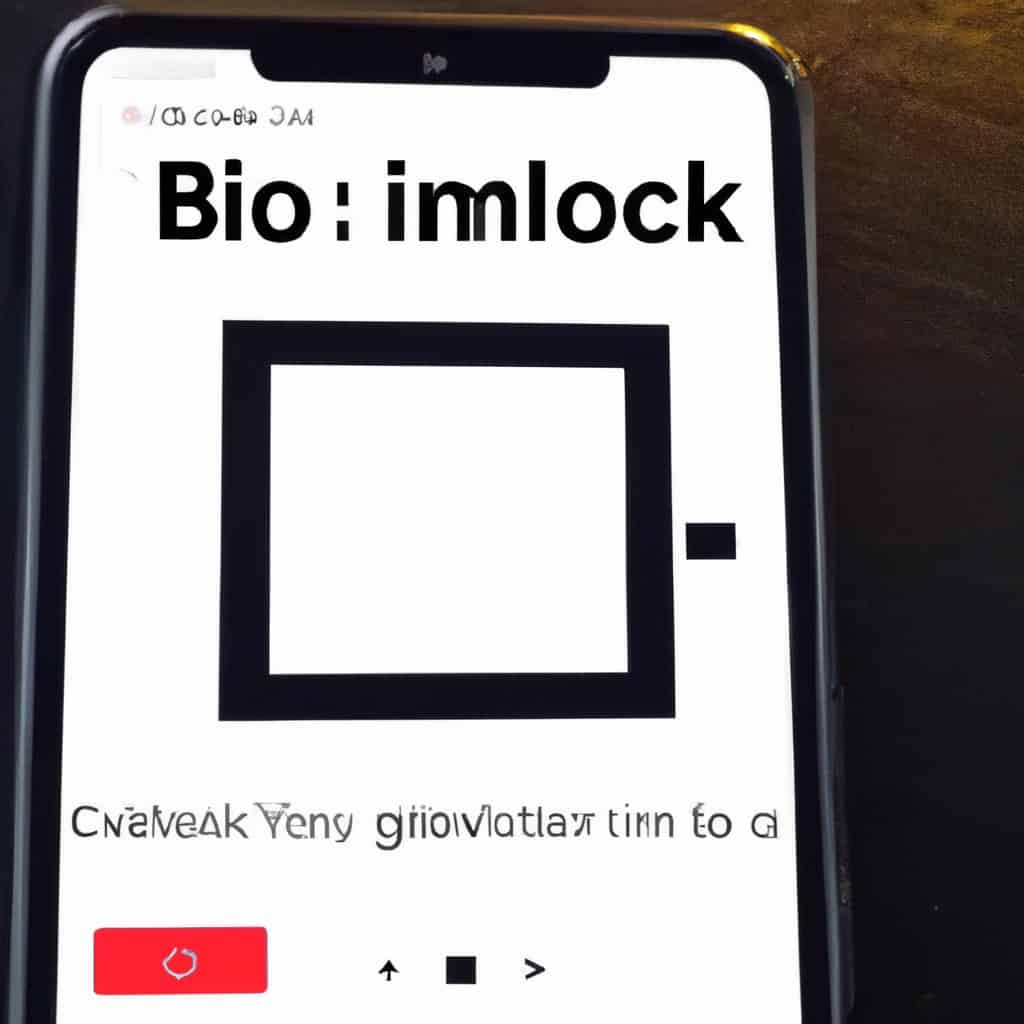
COMMENTS