We are pushed to use Wi-Fi networks not only because of our needs but also due to its varied uses. Yes, they actually eliminate the messy wires and helps us in enjoying hassle-free Internet connections. When such signals are poor when we are at home or at a public place, it is really annoying! But here are few tricks with which we can improve Wi-Fi signals! These ideas would really work for you to get optimized signals from the routers.
Why should we improve Wi-Fi signals?
Better Wi-Fi signals mean that the web pages are loaded faster and obviously, we are going to finish our online tasks quicker! It also helps in smoother streaming even when your devices are away from the router. Most of us go for a Wi-Fi to stream audio/video at our comfort. It is evident that only strong signals can help us in this regard. Wi-Fi signals with good strength offer us reliable as well faster connections and here is how to do it!
Troubleshooting the Network
This is the first step and it identifies the possible problems in our Wi-Fi devices and channels. This is not going to cost us much but definitely, we need to spend a few hours to identify the issues.
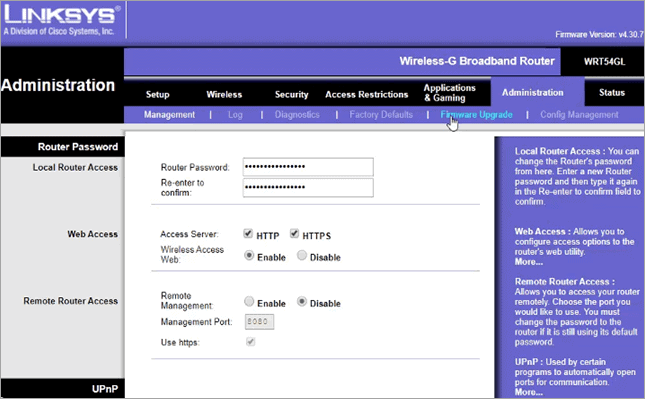
Upgrade the Router Software
This is perhaps one of the common issues that most of us ignore and just upgrading to the latest version of the router software can help us to improve Wi-Fi signals. Most routers are built with the update option on their administration interfaces whereas few routers need special attention by downloading it from the respective websites. The latter seems to be a little difficult task but it is worth doing! A little effort is going to speed up our Internet connections and hence just try the upgrade process!
Change the Router Frequency
Most routers come with a dual-band support and it means that the router is capable of sending either 2.4GHz or 5GHz band. The latter is a better choice as it encounters lesser interferences. Just check whether you’re your router can support 5GHz band and if it’s there, then just go ahead with that. This is possible with the administrator interface of the routers and you can find it under the settings.
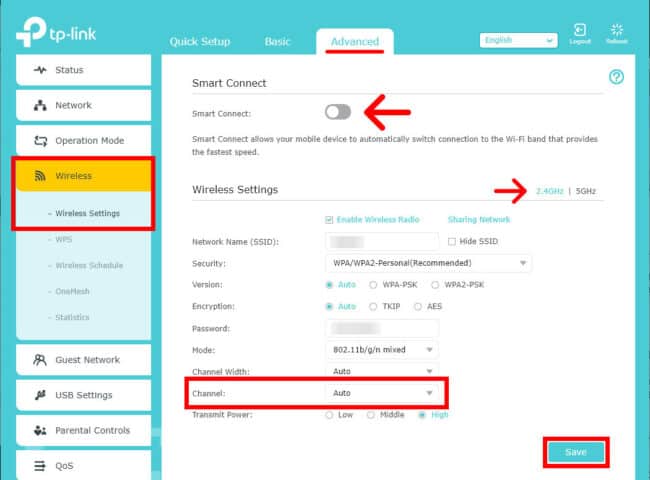
Wireless Extender
The wireless extenders are devices that are capable of boosting the Wi-Fi signals from the router and they rebroadcast it. For other devices, it looks like a router but actually it not doing the job of a router. It is simply a broadcasting device to improve Wi-Fi signals. For the router, it is a device connected to the network, such as a laptop, Smartphone, or tablet. As a general rule, just place the Wi-Fi extender closer to the weaker signal spot and also at an optimal distance from the router.
Replace the Older Hardware
Though it looks like a costlier fix, sometimes we need to spend a little extra to get the actual speed. The older routers are designed with standards such as 802.11g, 802.11b, etc. But the latest routers have the 802.11n with a 300Mbps and 802.11ac with a 1Gbps connection. Obviously, they offer speedy data transfers and so is our online transactions. Also, do check whether your laptop or other devices are compatible with the standard of the router. Otherwise, just go for an adapter and it would not cost you more.
Placement of Routers
The placement of routers plays a major role to get strong Wi-Fi signals. When there lays a huge obstruction such as a thick wall or other electronic devices, there are more chances that we get weak signals from the routers. Here the signals get blocked and find no way to traverse further. In such cases, we can place the router on the top of a shelf or on a wall-mount placed higher. This idea would definitely work when the issue is just with the obstructions and not with the router or other devices.
Change the Wi-Fi Channel
Today’s routers are equipped with multiple channels to send and receive the signals from the networked devices. If more than one device uses the same channel, then it may lead to signal congestion. This we call it as cross-talks in a walkie-talkie or telephone conversations. The following steps would help you identify the available channels and the most congested ones.
- In Windows 7command prompt, just type “netsh wlan show all”. It will list all the nearby wireless networks and the respective channels.
- Just identify the channel with less congestion and use it as your device channel.
- We can also do the same via the “wireless settings” under the administrator interface of the router.
Add External Antennas
Most routers are built with internal antennas and are Omni directional in sending signals. But still, we get weak signals at certain spots for a variety of reasons. In such cases, it is better to add an external antenna to improve Wi-Fi signals, especially, on the weak spots. As we already have a built-in Omni directional antenna, it is advisable to get a directional antenna to focus on the weak spot alone. This idea would definitely make a difference to get strong Wi-Fi signals!
Conclusion-How to Improve WiFi Signals
The Wi-Fi networks tend to be part of our lives with the necessity to use the Internet. These networks actually eliminate the need for those messy wired connections and it also helps us to get connections at mobile places within a certain radius. Rather than getting depressed of the weak signals from the router, we can do simple fixes to improve Wi-Fi signals! Just try those and enjoy faster & reliable Internet connections.


COMMENTS